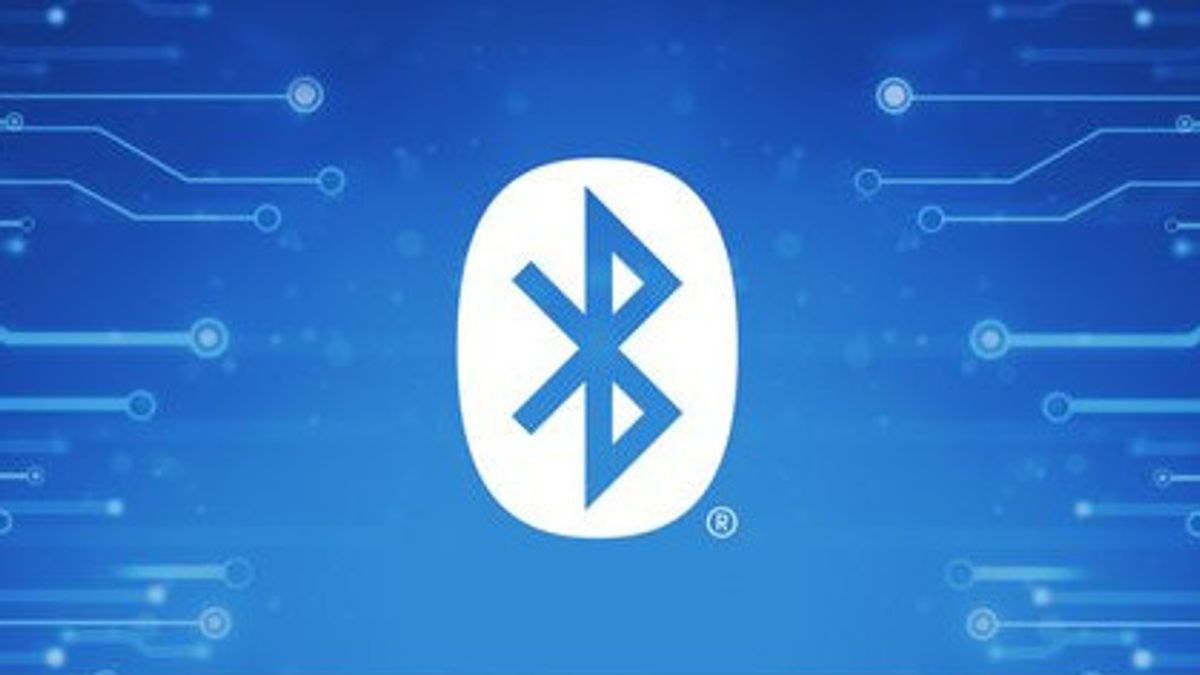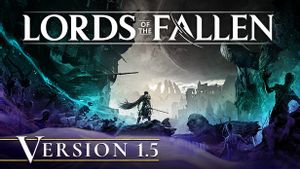JAKARTA - Windows 11 users may have lost Bluetooth options on their computers, which can be caused by various reasons including temporary interference, Bluetooth driver damage, and problems with the Windows operating system. If you're not sure what causes the problem, here are some tips that will help.
Windows problem solving is a built-in utility that can help you diagnose and fix a variety of system-level problems. You can run a Bluetooth problem solver and let Windows fix a general Bluetooth problem. Here's how to do it:
Windows will scan your computer for any trouble and try to fix it. In addition, you can also run hardware and device problem solvers to scan your computer for hardware problems. How:
Do Power Cycle
Sometimes, the most effective solution is very simple. Doing power cycle can fix various problems with your Windows PC caused by temporary interference. To do power cycle:
Check Fast Settings Panel
The Fast Settings panel in Windows 11 provides access to various settings that are often used, including Bluetooth. If you can't find the Bluetooth switch in the Fast Settings panel, you may have deleted it accidentally. Here's how to restore it.
The Bluetooth icon may not appear in the taskbar or system tray if you have previously removed the icon. Here's how to reinstall the Bluetooth icon to the Windows taskbar.
Configurating Bluetooth Support Service
Bluetooth Support Service is a small program running in the background to allow Bluetooth to function in Windows. Your Bluetooth problem can be because this service is not running. Here's how to fix it.
SEE ALSO:
Troubled or corrupt Bluetooth drivers can also be a source of trouble. If so, updating Bluetooth drivers should help.
If Bluetooth entries disappear from the Device Manager, visit your Bluetooth adapter manufacturer website to download drivers and install them manually.
If updating the driver doesn't help, you should reinstall Bluetooth drivers. To do so, reopen the Device Manager, right-click on Bluetooth driver, then select Delete device.
Once removed, restart your PC. Windows should install a Bluetooth driver that is lost during the boot, and the Bluetooth option should appear on your PC.
Disable And Reactivate Troubled USB Drivers
Some users on the Microsoft Community post reported restoring the missing Bluetooth functionality on their computers by deactivating and reactivating the USB driver. You can also try it.
Bluetooth problems can also arise if important system files disappear from your computer. Windows includes some tools that can help you replace lost or damaged system files with cached versions. Here's how to run them.
On the console, execute the following commands:
sfc /scannow
Wait until the scan is complete, then run a DISM scan (or Department Image Sergeanting and Management).DISM.exe /Online /Cleanup-image /Restorehealth
After the scan is complete, restart your PC and check if the problem is still there.
Boot To Safe Mode
When youboot Windows to Safe Mode, it runs without drivers and non-essential programs. This can help you verify whether the problem is caused by drivers or third-party programs running in the background.
Windows 11 provides several options to boot to Safe Mode. You can use one method you like to log in to Safe Mode and see if Bluetooth options appear. If so, then third-party programs or services that cause the problem. In this case, you must delete the application or program that was recently installed to fix the problem.
The English, Chinese, Japanese, Arabic, and French versions are automatically generated by the AI. So there may still be inaccuracies in translating, please always see Indonesian as our main language. (system supported by DigitalSiber.id)