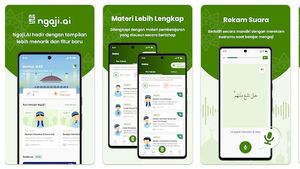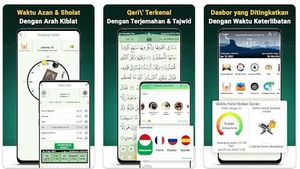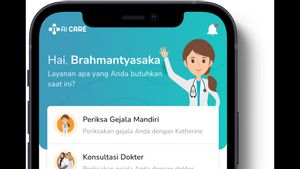JAKARTA If you want to sell the MacBook you often use, you have to delete all the data you have first. This needs to be done so that your data doesn't change hands.
There is a quick way to get the MacBook back into the factory settings. If you are a macOS Ventura or Sonoma user, you can reset the device using System Preferences. First, tap on the Apple logo first.
After that, select System Settings from the dropdrown that appears. After that, select the General menu in the sidebar section, click Transfer or Reset on the right, then tap Delete All Content and Settings.
On the other hand, macOS Monterey users must also click on the Apple logo first and select System Preferences. Next, click System Preferences again in the menu bar and click Delete All Content and Settings.
SEE ALSO:
If you have clicked on the menu, you should re-enter the Mac device password. After that, Erase Assistant will open and you will see the Mac Backing option Using Time Machine.
Next, you will be asked to exit Apple ID and click Delete All Content and Settings. If all the stages have been passed, the Mac will be reset and back to the factory settings.
That's how to reset the MacBook device into a factory setting. This method only works on the MacBook with the latest system. If you are a MacBook user with an older system, you should use MacOS Recovery.
The English, Chinese, Japanese, Arabic, and French versions are automatically generated by the AI. So there may still be inaccuracies in translating, please always see Indonesian as our main language. (system supported by DigitalSiber.id)