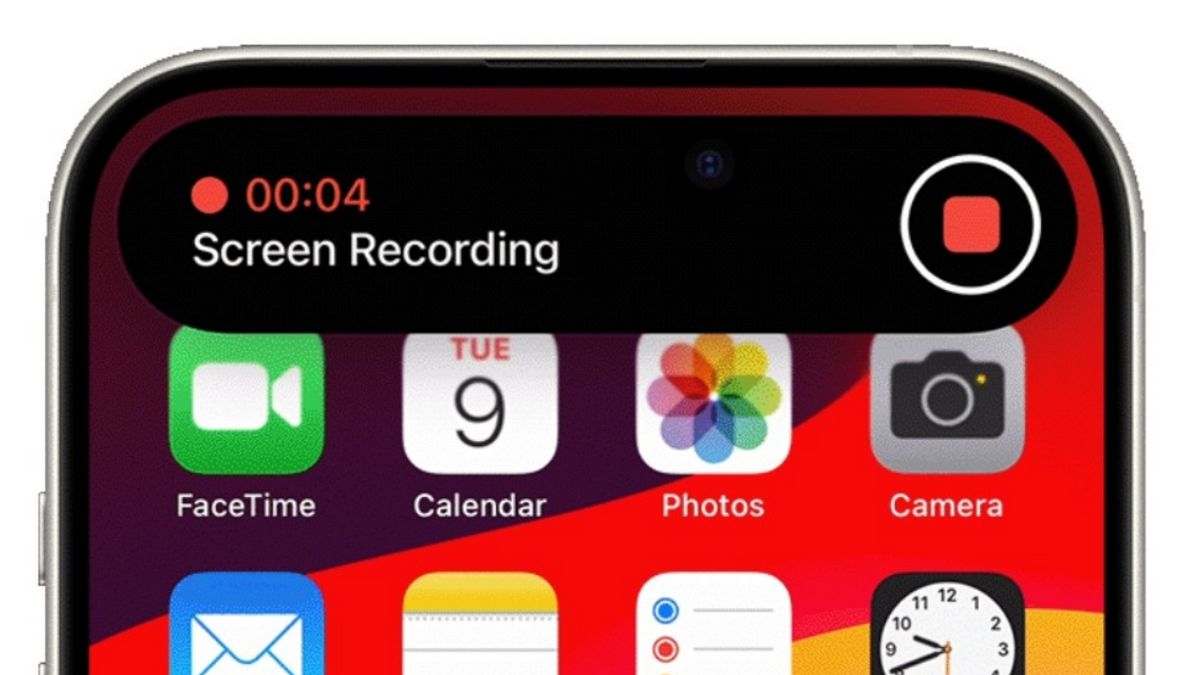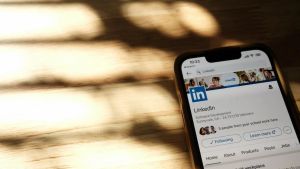JAKARTA Screen Record is a fairly important feature for some users. This feature can be used to record videos, shows, or video calls with just one button.
This feature is available on various types of devices, one of which is the iPhone. If you want to use it, you have to activate the feature first at the Control Center by opening Settings and clicking the Control Center menu.
After that, scroll down the screen and click Control More. Next, look for the Screen Record feature and click the added sign next to it. Now, when you open the Control Center, you will see an icon for the Screen Record feature.
To start Recording, citing from Makeuseof, click on the icon at the Control Center. Your device will immediately record after the three-second countdown process. During the counting process, you can activate the Don't Disturb (DND) mode.
The DND feature is very important to activate. The reason is, some notifications that are not expected may appear on the screen. To avoid annoying notifications from entering the record, this feature is very necessary.
SEE ALSO:
During the recording process, you will see a red status bar. When the color disappears, the recording will definitely stop. You can pay attention to the color occasionally to avoid sudden cut recordings.
To stop recording, tap on the red time and select the Stop option. You can also stop recording by opening the Control Center and tapping the Screen Record button again.
If the video is saved, you will see a notification that reads, "The Screen Recording video has been saved to the Photo Application." You can open the application to see the recordings.
The English, Chinese, Japanese, Arabic, and French versions are automatically generated by the AI. So there may still be inaccuracies in translating, please always see Indonesian as our main language. (system supported by DigitalSiber.id)