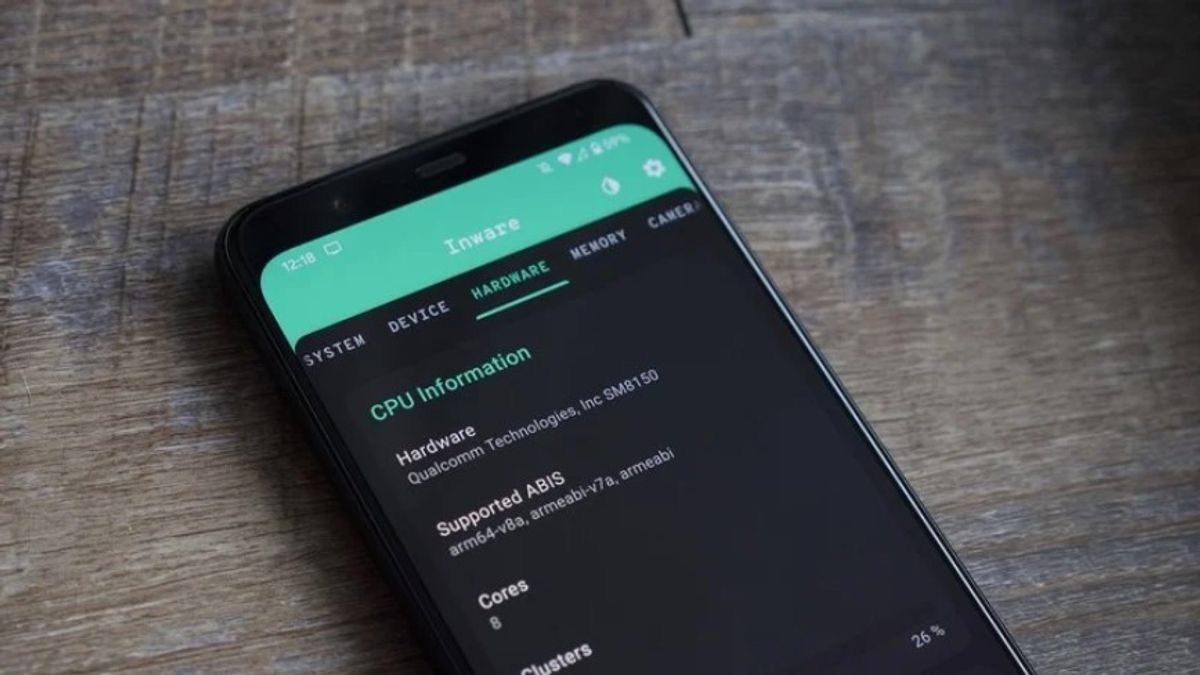JAKARTA - Currently, cellphone specifications are increasingly varied. Both in terms of screen type, the number of cameras implanted, internal storage, System on Chipset (SoC), to RAM capacity. Prospective buyers can more freely get products that suit their needs and activities.
Among these various options, RAM is one of the most important components of a smartphone. In addition, RAM is a device that functions to store primary data and acts as main memory.
Therefore, the amount of RAM a cellphone has can affect the performance and operating performance of the device. If the RAM capacity is small, you can be sure that the phone will be slower to process commands and programs. On the other hand, programs can run fast if your phone has a large RAM capacity.
Apart from RAM capacity, memory usage by the system also affects processing speed. It depends on the type of application running, the number of background applications running concurrently, and the type of user activity.
No doubt, when the RAM capacity runs out, the device performance will feel slower. And if it is not resolved immediately, the Android device will be slower. Therefore, it is important to check the RAM capacity of your cellphone.
Luckily, there are several ways to see the cellphone RAM that you can do. Compiled from Fossy Bytes, here are the steps to find out the RAM of an easy Android phone.
SEE ALSO:
How to Check Cellphone RAM Through Android Developer Options
The Settings application is rich in options that can be used to optimize the device. No exception, Android cellphone users can also check RAM size and see what applications are running in the background.
It's just that, to get more complete information, you need to open the Developer Options menu. Enabling Developer Options is quite easy. Open Settings, swipe-up the screen until you find the About menu, then select Software Information.
Next, select the More menu and find the Build Number description. Tap the menu 10 times until the Developer Options menu appears on the screen. If the developer menu appears, re-open the main page of the Settings application and then enter the Developer Options menu.
Find the Running Services menu so you can see the current status of Android smartphone RAM. This status contains information regarding the amount of memory (resources) used by each application as well as the name of the application that is running.
Well, that's the easiest way to see Cellphone RAM that you can do yourself from home. Hopefully the steps above can help you to improve device performance, guys.
The English, Chinese, Japanese, Arabic, and French versions are automatically generated by the AI. So there may still be inaccuracies in translating, please always see Indonesian as our main language. (system supported by DigitalSiber.id)