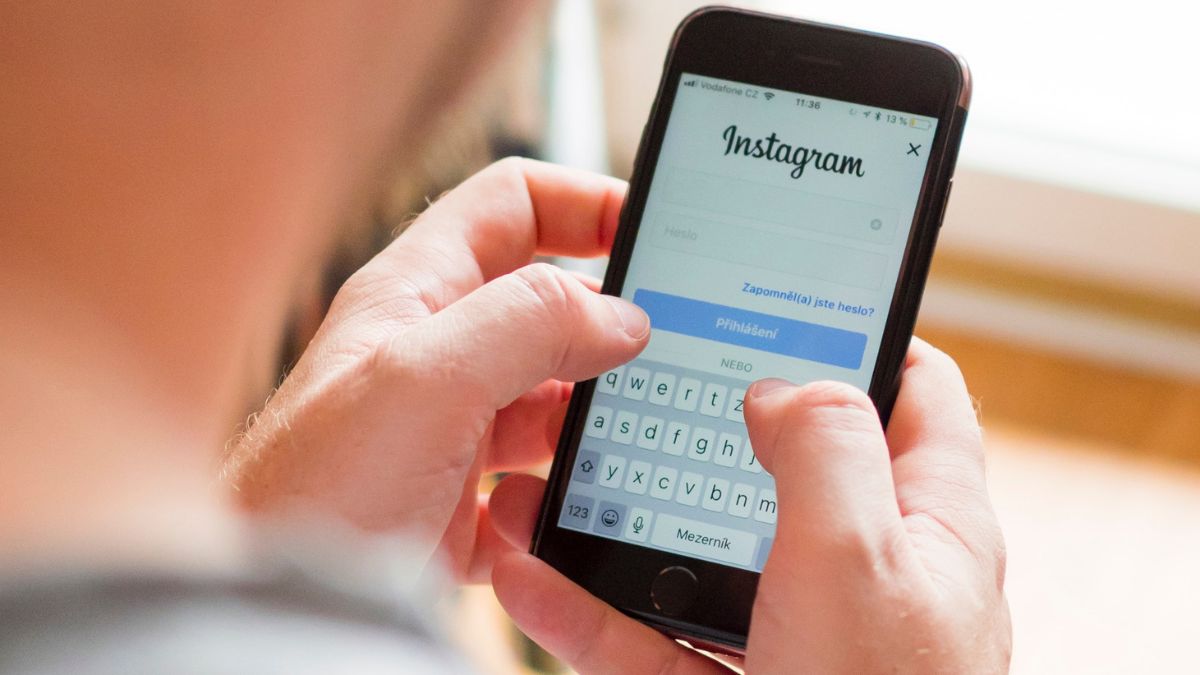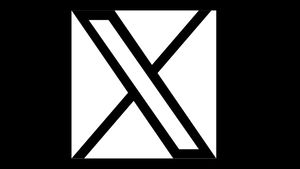JAKARTA There are times when Instagram users want to read messages on Direct Message (DM) without the knowledge of the sender. Usually, they are just curious about the contents of the message sent.
When users are lazy to communicate, they definitely want to turn off the message sign feature that has been read. Unfortunately, Instagram doesn't have this feature yet so the sender of the message will always know if their message has been read.
Although this feature is still being developed by Instagram, there is still a way to get rid of the sign. Quoting from Makeuseof, here are three ways to prevent the sender of the message from knowing that their message has been read.
Using the Message Restrictions Method
The first way that Instagram users can do is to disable message restriction modes. When this feature is activated, you can read messages without fear of being caught by the sender and turn off the feature after reading the message.
To limit your account, you need to open the Instagram profile section, then tap the horizontal triple point in the upper right corner of the screen. After clicking the Limitation menu at the top, you can read the message you want.
Turn Off Internet Networks When Reading Messages
Another way that you can apply is to turn off cellular data or Wi-Fi on your device. Make sure that the message from the sender has entered everything before you decide to turn off the internet network.
After the connection is turned off, reopen the Instagram application and read the message. If you have finished reading, don't immediately turn on the internet network. Logout from the account first, then log back after the cellular data network or Wi-Fi is turned on.
SEE ALSO:
Reading Messages From Preview Without Opening Messages
Finally, you can read messages directly from the notification preview. In order for the preview to appear, you need to activate the notification feature via Settings and Message Privacy first.
For Android devices, open the Notification menu and select Messages, then enable Messages from Individual Chats and Groups. Once the notification is active, go to device Settings and go to the App section to search for Instagram
After you find the Instagram app, tap the app and select the Notification section. If you have, enable the Allow Notification button and set the preview view according to the preferences you like.
Meanwhile, iOS users can bring up a preview via Settings, then go to Notifications and select the Always or When Not Locked option in Preview View. If you have, scroll the screen until you find Instagram and enable the Notification Permit menu.
The English, Chinese, Japanese, Arabic, and French versions are automatically generated by the AI. So there may still be inaccuracies in translating, please always see Indonesian as our main language. (system supported by DigitalSiber.id)