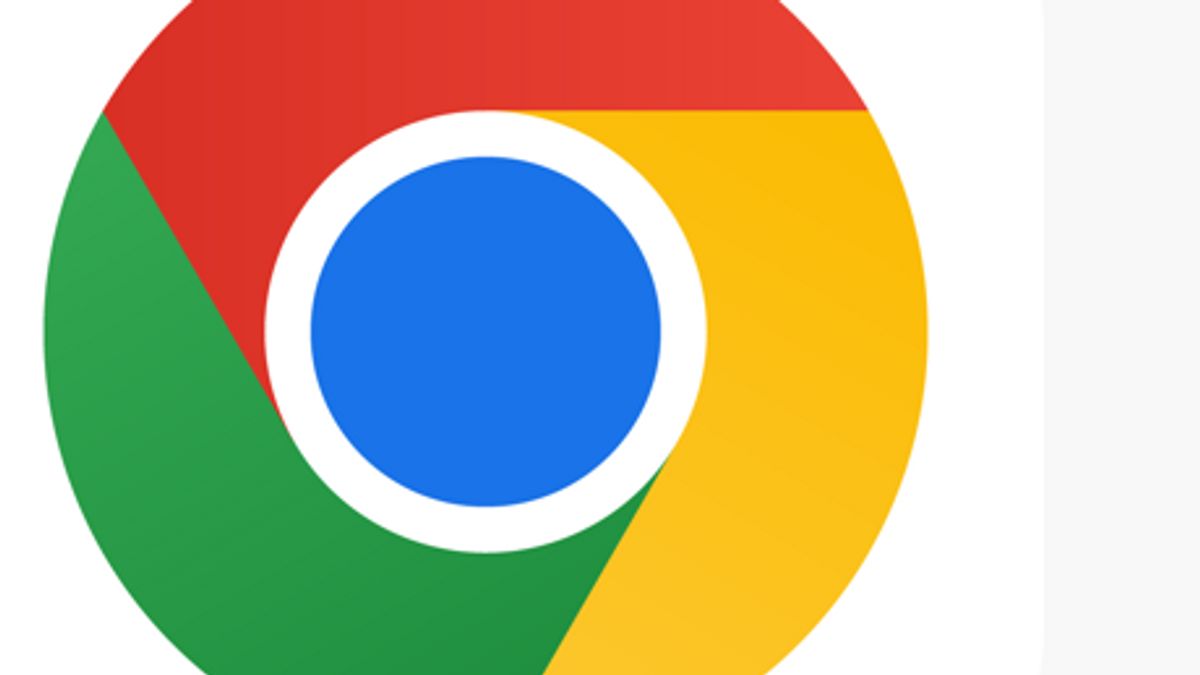JAKARTA - Changing the language at the Chrome interface is very easy. You only need to do five steps, and your Chrome will immediately be replaced.
Namun, jika ini pertama kalinya untuk Anda, follow langkah-langkah berikut ini untuk mengubah bahasa Chrome Anda di perangkat Windows maupun Android.
Change Chrome language in Windows
To change the language in Chrome on Windows devices, do this:
1. Click on three vertical vertices in the upper right corner and select Settings2. Select League tab from the left sidebar3. If the language you want to use is not listed below the Preferred League, click Add languages, check the box next to the language you want to add, and click add4. Once added, click the three vertical dots next to the language you want to set for UI Google Chrome, then check the box next to Google Chrome Display in this language. 5. After that, every time you launch Chrome on the desktop, you will see Chrome UI in the language of your choice.
SEE ALSO:
Changing the language on Chrome on Android
To change Chrome language settings using Android, do this method:
1. Tap the three vertical points in the upper right corner and open Settings2. Go to Advanced > Languages3. Tap the language listed below Chrome and select the language of your choice 4. If the language has not been installed, Chrome will download it automatically. Otherwise, you will be asked to restart your browser5. Tap Restart Chrome to restart the app.
Chrome apps for iOS and iPadOS do not have built-in language change features. Therefore, you need to adjust the language for Chrome apps through your iPhone settings. Likewise, changing your Chromebook language automatically changes Chrome app language.
The English, Chinese, Japanese, Arabic, and French versions are automatically generated by the AI. So there may still be inaccuracies in translating, please always see Indonesian as our main language. (system supported by DigitalSiber.id)