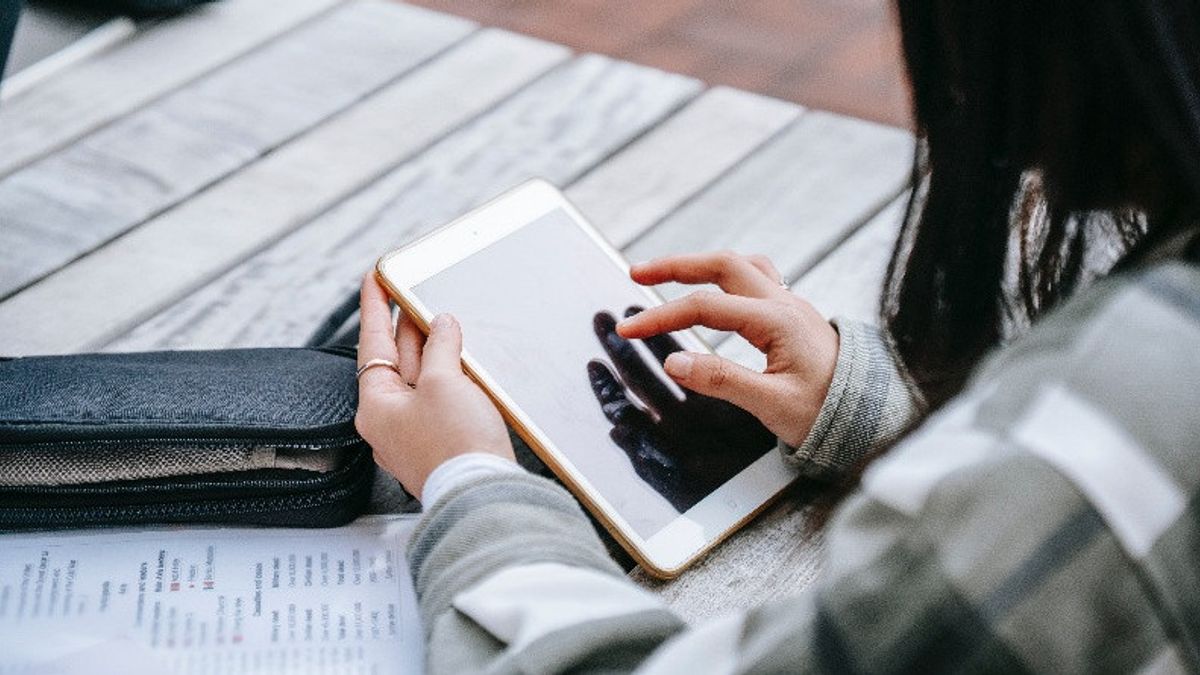JAKARTA - When handling important documents, you definitely need a signature and if you are in a hurry you usually have to make it digitally using a Personal Computer (PC).
If you are an iPhone user. Of course you don't have to worry about that. You can immediately create a digital signature.
Usually, iPhone users often rely on Apple's Markup Toolbar app with the various interesting features they have, such as the option to create, manage, and place handwritten signatures (or finger graffiti) for use in PDFs and other documents.
That way, you can add or remove your own signature directly from your iPhone, without the need to use other devices as an intermediary.
However, the application you are using must support the Toolbar Markup in order to function. However, Apple provides users with other conveniences. Here's how to do this below.
SEE ALSO:
How To Create Signatures On IPhone
1. Create an email draft and attach the document you want to sign to the message.
2. Send an email (with attached document) to yourself, then open the Mail app (or another email app that supports Apple's Toolbar Markup) on your iPhone.
3. Open the email on your iPhone, then download and open attached documents.
4. Scroll to all open documents to find a line that you need to sign. If the Toolbar Markup hasn't been seen yet, tap on the Markup icon (look like the end of the pen) to open it.
5. Tap the symbol (+) in the Toolbar Markup, then select Add Signature.
6. If previously you have made a signature, you can tap the preview in the pop-up menu to add it to the document. If not, tap Add or Remove Signature to create a new one.
7. To create a new signature, drag your finger across the screen along the horizontal line next to X at the bottom of the window. Tap Done to save and use a new signature.
8. Use your finger to drag your signature into place, then drag one corner in the signature choice box to change its size. Then your document has been signed, as quoted from Slashgear, Monday, September 4.
The English, Chinese, Japanese, Arabic, and French versions are automatically generated by the AI. So there may still be inaccuracies in translating, please always see Indonesian as our main language. (system supported by DigitalSiber.id)