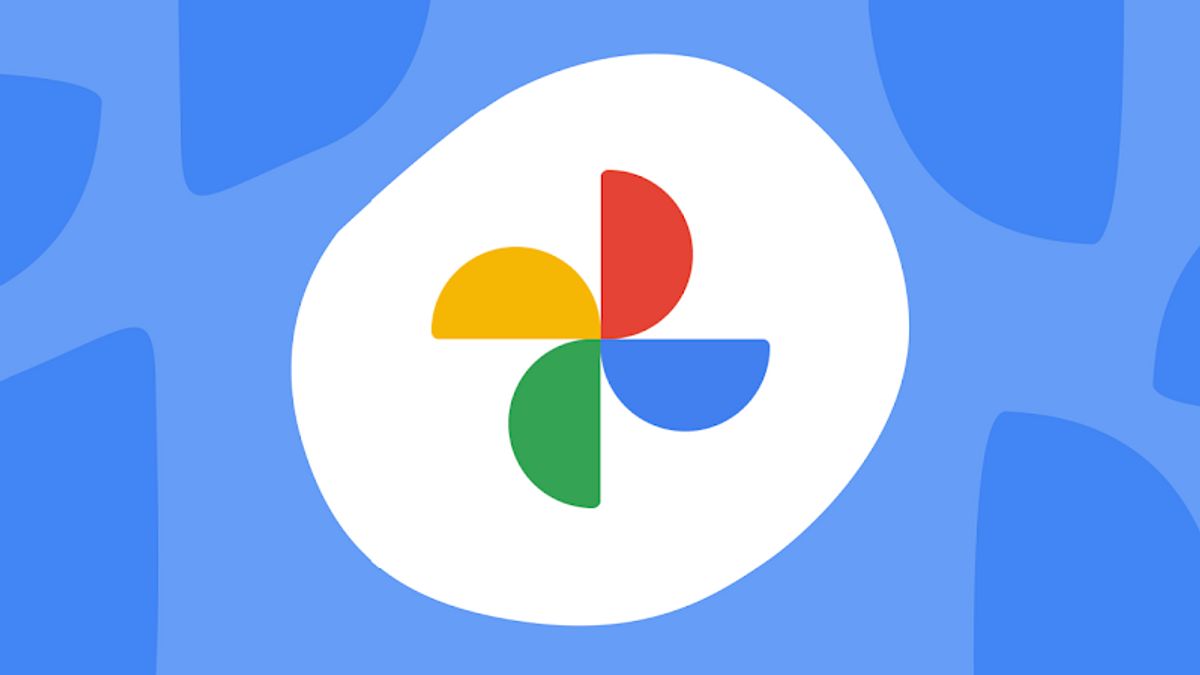JAKARTA - Today's rapidly developing technological era has made it easier for us to be creative and express ourselves in various ways. As technology advances, there are now many software, applications and tools available to help us create works of art and expand our creativity.
One of them is the existence of the lightest Photo Editing application such as Google Photos, quoted from the Sanepo website that this application has the best various editing modes to make it easier for us to edit photos with various effects and filters, so that we can create attractive and beautiful images.
Google Photos can make automatic edits to photos, such as color correction, freckle removal, image sharpening to make cool collages so you can save them as memories or share them on social media.
Here's how to make an aesthetic photo collage with Google Photos:
1. Open the Google Photos app on your smartphone or tablet.
2. Select the photos you want to use to make a collage.
3. Once you have selected the photos, tap the Three Vertical Dots icon in the upper right corner and select "Make collage".
4. Select the type of collage you want to create. Google Photos provides several different types of collages, such as square collages, rectangular collages, or freeform collages.
5. Once you've selected your collage type, adjust the size and position of the photos to your liking by tapping each photo and dragging it to where you want it.
6. If you want to add or remove photos from the collage, tap the Edit icon in the upper left corner and select the photos you want to add or remove.
7. Once you are done creating your collage, tap "Save" to save the collage into Google Photos or "Share" to share the collage via social media or email.
How? easy isn't it to make a collage with google photos. By following the steps above, you can easily create collages using Google Photos.
You need to know that the application has several features besides photo editing. Some of the features offered by Google Photos include:
1. Free and Unlimited Storage
Google Photos provides free, unlimited storage for high-resolution photos and videos.
2. Auto Search
Google Photos uses facial and object recognition technology to make finding photos and videos easier. You can search for photos by typing keywords or identifying people or objects in photos.
3. Automatic Photo Settings
Google Photos can automatically organize photos by date, location, and the people identified in the photos.
4. Automatic Album Creation
Google Photos can create automatic photo albums based on time, location or people identified in photos.
5. Automatic Editing
Google Photos can make automatic edits to photos, such as color correction, grain removal, and image sharpening.
6. Smart Update
Google Photos notifies users about the latest updates of uploaded photos and videos.
7. Share Photos and Videos
Google Photos allows users to share photos and videos with family and friends via links or invitations that can be accessed via email or social media.
8. Integration with Google Drive
Google Photos is integrated with Google Drive, so users can access photos and videos from Google Drive and can also upload photos and videos to Google Drive.
With the various features offered, Google Photos makes it easy for users to store, organize, and share photos and videos in an easy and efficient way.
The English, Chinese, Japanese, Arabic, and French versions are automatically generated by the AI. So there may still be inaccuracies in translating, please always see Indonesian as our main language. (system supported by DigitalSiber.id)