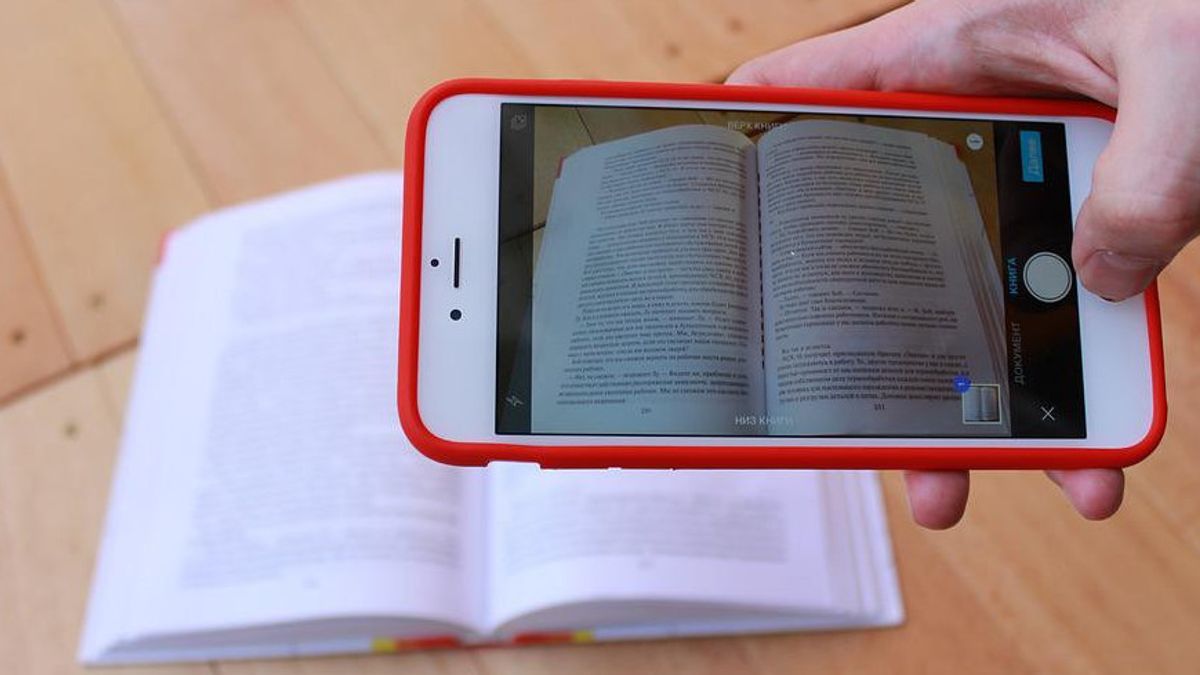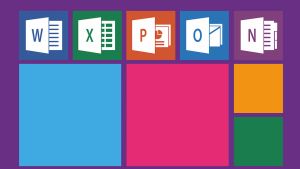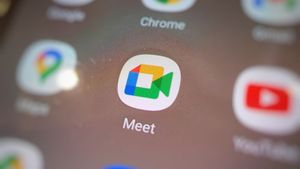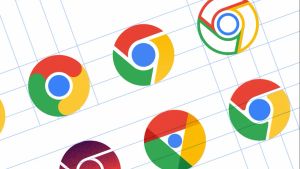JAKARTA - There are many scanners and other document applications that you can find on search engines. However, if you want a scanner tool that is available directly on your Android, Google has it.
Most Android 12 devices already have a default feature that can scan directly called Google Lens. Google Lens is a scanning tool that is basically Google's best image search.
Previously, VOI has covered how to use Google Lens to scan text from images easily.
Not only Google Lens, it turns out that Google Drive also has a document scanning tool that is more than competent in handling batches of scanned documents. The best part is, that you don't need to install any additional tools as these scanner tools are available directly within your Google Drive app.
SEE ALSO:
How to use the Google Drive document scanner
Since Google Drive is a cloud storage tool, you no longer need to export documents after you scan them. In addition, it is easy to access the scanning tool directly from the main Google Drive page. Here's how to scan a document with Google Drive:
- Open the Google Drive app on your device.
- On the Home tab, tap the Add icon on the right.
- Press Scan.
- If it's your first time using it, then select the "Allow drive to access the camera" option.
- Take a picture of your document and tap the check mark.
- You will see a preview of the document. Tap the crop tool to drag the corners around the document to make sure the scan captures the correct area.
- Once adjusted, tap save.
- Select the file name, Google account, and location then hit Save again.
That's the only way you have to do it, very easy right? You now have the scanned document saved in Google Drive.
The English, Chinese, Japanese, Arabic, and French versions are automatically generated by the AI. So there may still be inaccuracies in translating, please always see Indonesian as our main language. (system supported by DigitalSiber.id)