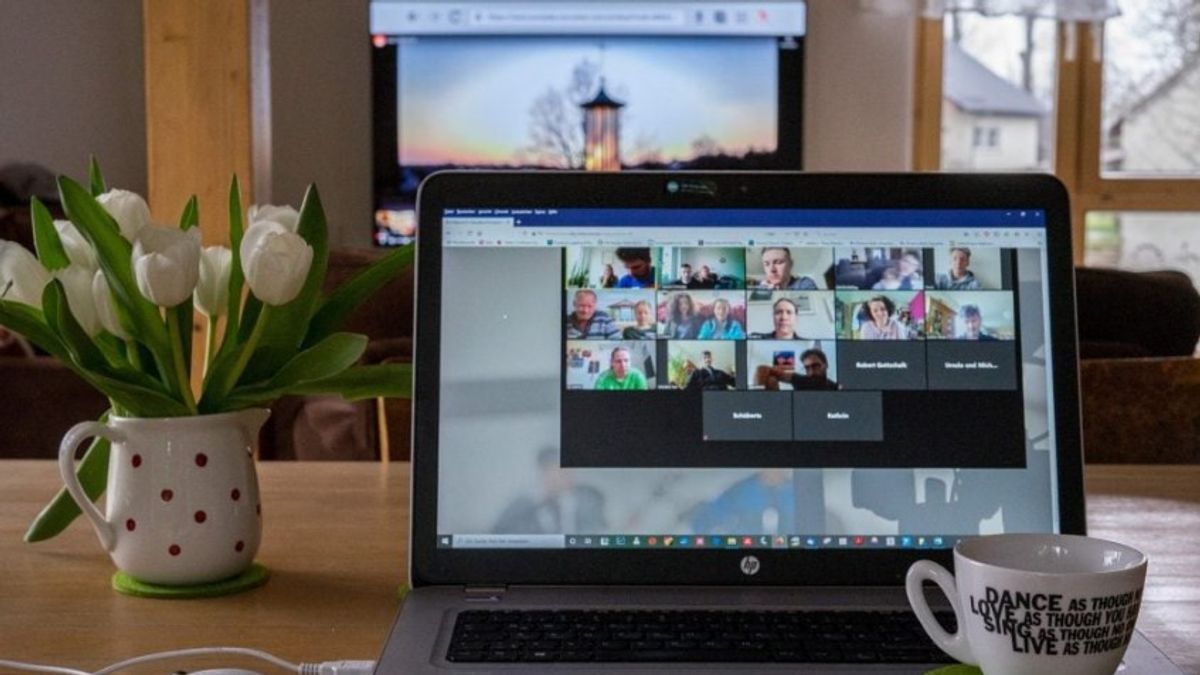YOGYAKARTA - During the ongoing pandemic, online meetings have become an activity that is often encountered by many people. Many applications are used to support these activities, one of which is Zoom.
The video conferencing application, which has been around since 2013, has become the most popular platform in recent years. Besides being easy to use, Zoom has a variety of interesting features that can help users maintain privacy.
One of the features that Zoom Meeting has is blurring or blurring the background on your video conferene. This also allows users not to show their background so that their location is not known by other meeting participants.
Not only participants who conduct Zoom Meetings using laptops or computers, participants who access Zoom Meetings using smartphones can also do the same.
The method is also quite easy, because users only need to make Zoom Meeting settings, before entering certain meeting rooms. If you are confused about doing it, below the VOI team has summarized the steps you can take.
How to Blur Zoom Meeting Background Using SmartphoneTo blur the background image of a Zoom Meeting while in a meeting using a smartphone, users can open the Zoom application and enter the online meeting room.
On the Video Preview menu in your Zoom application, select the "Change Virtual Background" icon to change the background image you are using.
Next, the user will be given a number of options that you can choose from, one of which is "Blur". Select this option to blur the background display.
It should be noted that if you activate this feature through the Zoom application on your smartphone, your Zoom background will automatically continue to be blurred when users have online meetings.
If you want to disable the blur feature for the Zoom Meeting background, users can perform the steps above, then select the "None" option in the background settings, so that your Zoom background display returns to normal.
Thus, you can display your place and location during meetings with superiors or clients. This is sometimes necessary to increase the trust of the person with whom you are Zoom Meeting.
However, if you are doing a Zoom Meeting together with work friends, or other communities that aim to just hang out and chat, users can blur the background to maintain privacy, by following the steps above.
The English, Chinese, Japanese, Arabic, and French versions are automatically generated by the AI. So there may still be inaccuracies in translating, please always see Indonesian as our main language. (system supported by DigitalSiber.id)