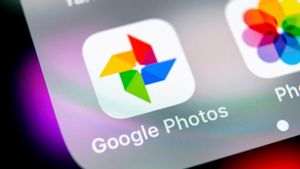YOGYAKARTA - Microsoft Word is the most widely used document writing application. From office workers to students use the application to compile their papers.
The reason is, the application developed by Microsoft is available on all computers with the Windows operating system, including Windows 11 which was just released in 2021.
In addition, its complete and simple appearance makes it easier for users to use the Microsoft Word application to write documents compared to similar applications such as WPS, or Google Docs.
However, when you use Microsoft Word, users may feel uncomfortable with the red line at the bottom of the text that is detected as non-standard in the language settings you use.
Although this feature is made to make it easier for users to correct spelling mistakes, it is not uncommon for the red lines that appear to actually annoy users, especially if the paper you are compiling contains quotes using foreign languages.
However, you don't need to worry because the red dash can be disabled. If you want to disable it, it's very easy. Below the VOI team has put together the steps you can take.
How to Remove Red Lines in Microsoft Word
To remove the red line under a word written using Microsoft Word, users can open the application, then click the File menu on the taskbar on your Microsoft Word main page.
Next, the user will enter the file menu page and will be given a number of options. Click the Options menu at the bottom left, and click the Proofing menu on the left to change the red line feature in Microsoft Word.
Users will be given a form field like "When correcting spelling and grammar in Word", which sets the writing format that you will use. Users can check the required sections to adjust the appearance of your document.
To remove red lines under non-standard words, users can uncheck the "Check spelling as you type" and "Frequently confused words" columns.
SEE ALSO:
After unchecking the 2 columns, the user can select the Ok icon, to save the settings so that the red line does not appear in the document you create.
Thus users can arrange papers comfortably without any red marks on Microsoft Word pages. If you want to use the mark again, the user can again put a checkmark in the 2 columns above.
That is the way you can do to remove the red line in Microsoft Word so that users are more comfortable when they want to compile papers.
The English, Chinese, Japanese, Arabic, and French versions are automatically generated by the AI. So there may still be inaccuracies in translating, please always see Indonesian as our main language. (system supported by DigitalSiber.id)