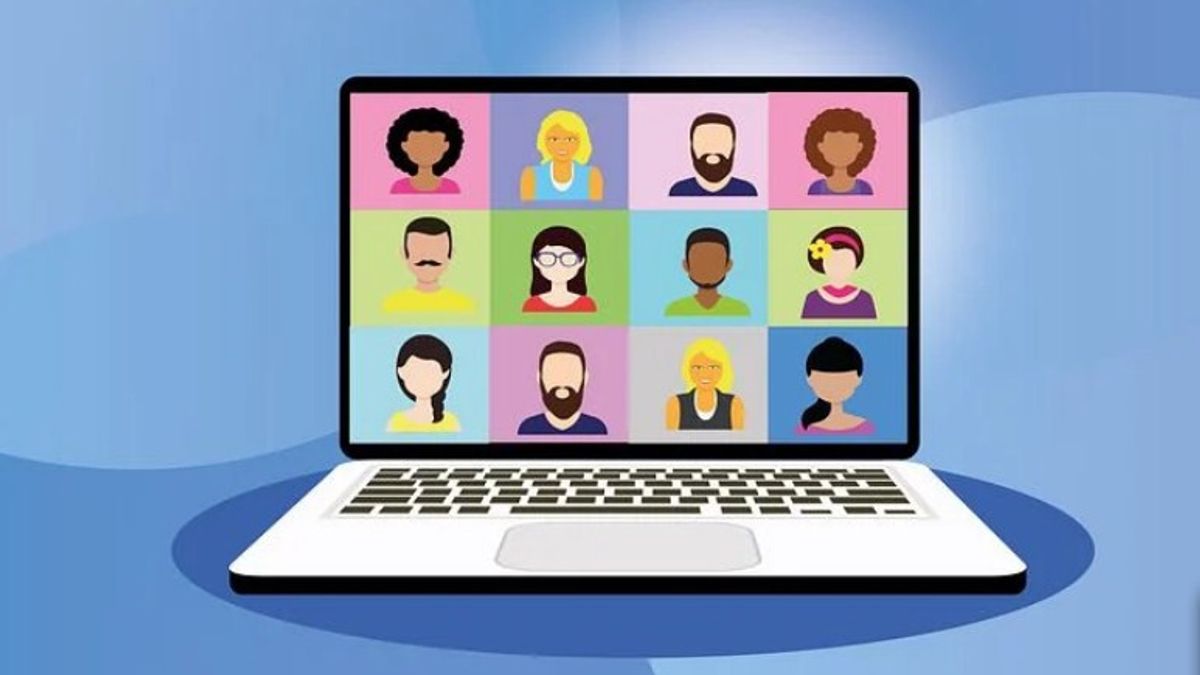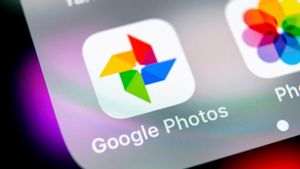YOGYAKARTA - Zoom is the most widely used online meeting application today, mainly because of the work from home (WFH) policy since the pandemic.
There are many activities carried out using the Zoom application, such as work meetings in the office, distance learning, to just chatting with old friends.
The many features offered compared to other online meeting applications, make Zoom more preferred by users. Moreover, Zoom can accommodate more than 100 participants in 1 meeting room.
However, due to the large number of participants that can be accommodated in the Zoom application, users are advised to install a profile photo so that it is more easily recognized by other participants.
The reason is, if you don't put a profile photo, in the default Zoom Meeting settings, your face is not displayed if you don't turn on the camera.
In your Zoom ID display, only the email name is displayed, which makes it difficult for other participants to know where you are in the meeting.
How to install a profile photo is quite easy, even users can change their profile photo using their smartphone while traveling, or when they have free time.
If you are still confused about changing your Zoom profile photo, below the VOI team has summarized the steps you can take to make it easier for users.
How to Install a Zoom Meeting Profile Photo
To put your profile photo in Zoom Meeting, the first step you can do is open the application via your smartphone.
After that, click the Settings menu in the lower right corner of the main page of your Zoom Meeting application.
Your username and email ID will appear. Click the menu, so the profile view will appear, then click Profile Photo.
Users can choose to take photos directly, or use photos in your smartphone gallery.
After that, you can adjust the position of the photo, by shifting the position of the photo or displaying only part of the photo you choose.
SEE ALSO:
After setting the photo, the user can click Save, to use the photo as the profile you use in your Zoom account.
Later, when conducting a Zoom Meeting, the profile photo that you have installed will appear on the Zoom screen, when you do not turn on the camera so that other participants can know you are present in the meeting.
That is the way you can do to install a Zoom Meeting account profile photo using a smartphone. Users can also change the profile photo at any time if they feel bored with the photos you have installed.
The English, Chinese, Japanese, Arabic, and French versions are automatically generated by the AI. So there may still be inaccuracies in translating, please always see Indonesian as our main language. (system supported by DigitalSiber.id)