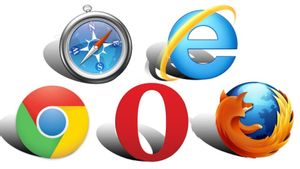YOGYAKARTA - Apple brings many updates to its newest cellphone, the iPhone 13 series. One of them is the auto macro feature on the camera.
With the auto macro feature, the iPhone camera on your device can change automatically when used to take pictures at close range. It makes users do not need to adjust the zoom on the image.
On the other hand, the auto macro feature can make it difficult for users if they don't want to change the image size when taking pictures or photos. The reason is, the focus of the photo will automatically move and become closer.
For those of you who like to adjust the size and focus of the image when photographing objects, the auto macro feature can make it difficult for you to produce photos that are to your liking.
Therefore, for users who do not like to take pictures with automatic settings, they can disable the auto macro feature if using an iPhone 13 series device.
By default, the auto macro feature on the iPhone 13 will be active. However, users can disable it by changing the default settings on their device.
If the user wants to disable the auto macro feature on the iPhone camera, you can follow the steps that the VOI team has compiled below.
How to Turn Off Auto Macro on iPhone 13 Camera
To disable the auto macro feature on the iPhone camera, users can open the "Settings" or "Settings" menu on your iPhone device then scroll down to find the "Camera" option.
Click the menu, then scroll until you find the Auto Macro menu and click the toggle icon next to the menu. It serves to turn off the auto macro feature on the iPhone camera.
By turning off the toggle icon, the auto macro feature on your iPhone camera is no longer active and you can take pictures or photos as usual.
For the record, if you want to disable the auto macro feature, the operating system used by your device is iOS version 15.1.
BACA JUGA:
Meanwhile, older iOS operating systems or iPhone 13 default iOS cannot use this feature. Therefore, users should update their devices first.
If you have updated the iOS operating system to the latest version, then the auto macro option in the camera settings menu on your device will appear and can be disabled by performing the steps above.
That was the way you can do to turn off the auto macro feature on your iPhone camera, so you can use the camera on iPhone 13 devices like other iPhones.
The English, Chinese, Japanese, Arabic, and French versions are automatically generated by the AI. So there may still be inaccuracies in translating, please always see Indonesian as our main language. (system supported by DigitalSiber.id)