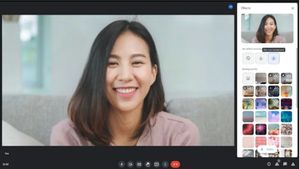YOGYAKARTA - Google Drive is a storage space developed by Google to store various files from photos, videos, documents and other types of files to be stored on Google servers.
Users can also group various kinds of files on Google Drive to make it easier when they want to use them. In addition, you can access your saved files through various devices.
The storage service developed by Google has a storage capacity of up to 15 GB for storing various files. If the user wants to increase the storage space, you can switch to a premium account.
However, if users object to paying a subscription to increase storage space, you can delete some files that are no longer in use, or free up storage space.
How to free up storage space is also quite easy and you can follow the steps that have been compiled by the VOI team below to help you create new storage space on Google Drive.
How to Free Up Google Drive Storage Space
One of the options you can choose to free up storage space is to use your phone. The method is very easy, and you can do it while doing other activities.
However, you must first make sure that your phone already has the Google Drive app. If it is not installed, users can download it on the Google Play Store or the Apps Store.
Next, open the Google Drive app on your phone and select the files you want to delete. After that, click the "Delete" icon or delete it on the available menu.
After that, select the menu icon in the upper right corner of the Google Drive page, then select the "Bin" icon, then select "Delete Forever" to permanently delete the files you have selected.
SEE ALSO:
To empty Google Drive, users can do the above method on every file in Google Drive. If you want it easier, you can hold down one of the saved files until the "Select All" option appears or select all files in Google Drive.
After that, follow the steps above to delete all files quickly and easily. However, if you still want to keep a certain number of files, the user can perform the deletion manually.
That was how you delete files on Google Drive to increase the available storage space. If all the files you save are important enough that you are reluctant to delete them, then you can switch to a subscription version to increase the storage space.
The English, Chinese, Japanese, Arabic, and French versions are automatically generated by the AI. So there may still be inaccuracies in translating, please always see Indonesian as our main language. (system supported by DigitalSiber.id)