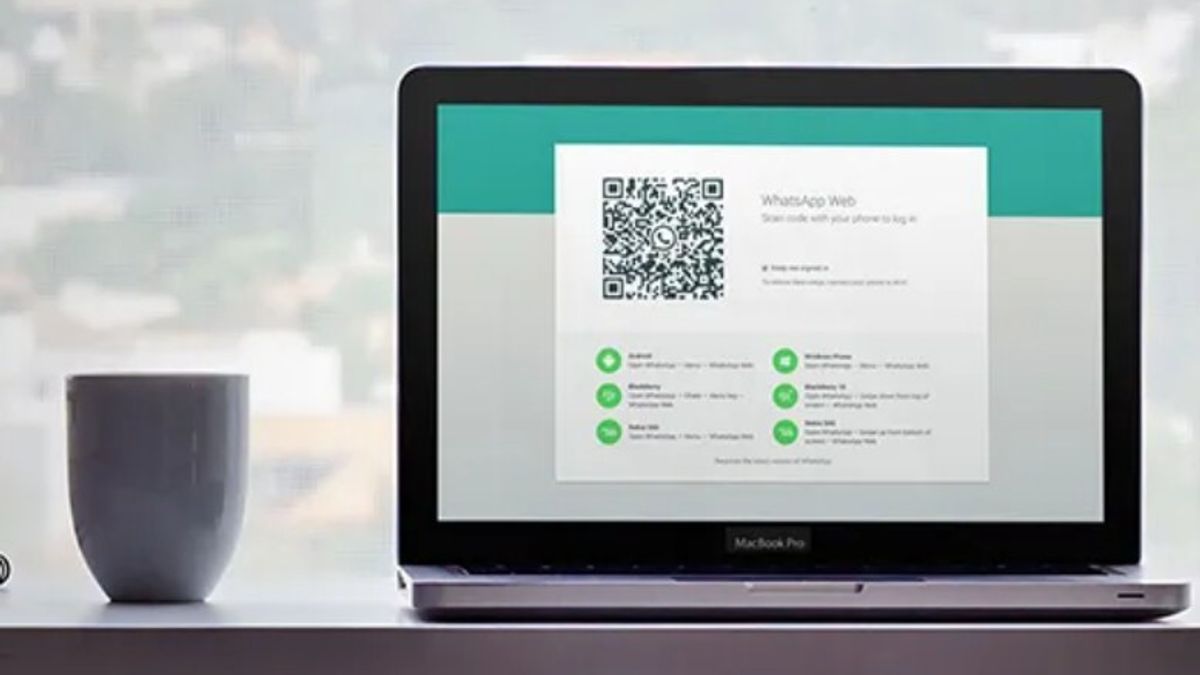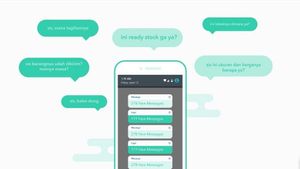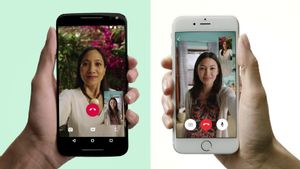YOGYAKARTA - WhatsApp Web is a solution for WhatsApp application users when they are working on a laptop, but want to keep in touch with people or groups in their contacts.
However, the use of WhatsApp Web often makes the content of the conversations that its users make easier for others to know, especially if a colleague borrows a laptop or just looks at the work you do.
Unintentionally, they sometimes see the contents of your WhatsApp conversations. It also makes you uncomfortable, especially if the conversation is private and you don't want anyone to know.
Actually, there is an easy way to anticipate this does not happen, namely by giving a password on your WhatsApp Web so that the contents of your conversation are not easily seen by others. However, not everyone knows this.
Therefore, in this article the VOI team has summarized the ways you can create a password on WhatsApp Web, so that user privacy is maintained.
Create a WhatsApp Web Password
To create a password on WhatsApp Web, the first step you can do is open a browser application on your laptop such as Google Chrome or Mozilla Firefox.
Visit the Chrome Web Store site, if you are using the Google Chrome browser. After entering the main page of the site, write the keyword "WA Plus" in the search field, and select "WA Web Plus for WhatsApp".
Install the extension into the Google Chrome browser application on your device, then click "Add to Chrome" and select the "Add Extension" button.
Wait a few moments until the extension is successfully downloaded and can be installed on the Google Chrome browser on the device you are using.
Next, open a new window in the Google Chrome application, and select the three-dot icon in the upper right corner and select the "Settings" menu, or settings.
You can search for the "Extension" menu that you have downloaded, and activate the "WA Web Plus for WhatsApp" extension.
SEE ALSO:
After that, users can open your WhatsApp Web in a new window. Then select the "Puzzle" icon, and select the "+" icon on the WA Web Plus for WhatsApp extension, which is in the upper right corner.
The "WA Web Plus for WhatsApp" extension settings page will appear. Find and menu "Enable lock screen" and put a checkmark in the box next to it. Select the Set Password link, and then type the password in the field provided.
After that, select the "Change" menu at the bottom of the column to activate your WhatsApp Web Password. A "Lock" icon will appear when you open WhatsApp Web. Select the icon to lock your WhatsApp Web so that no one else can open it.
The English, Chinese, Japanese, Arabic, and French versions are automatically generated by the AI. So there may still be inaccuracies in translating, please always see Indonesian as our main language. (system supported by DigitalSiber.id)