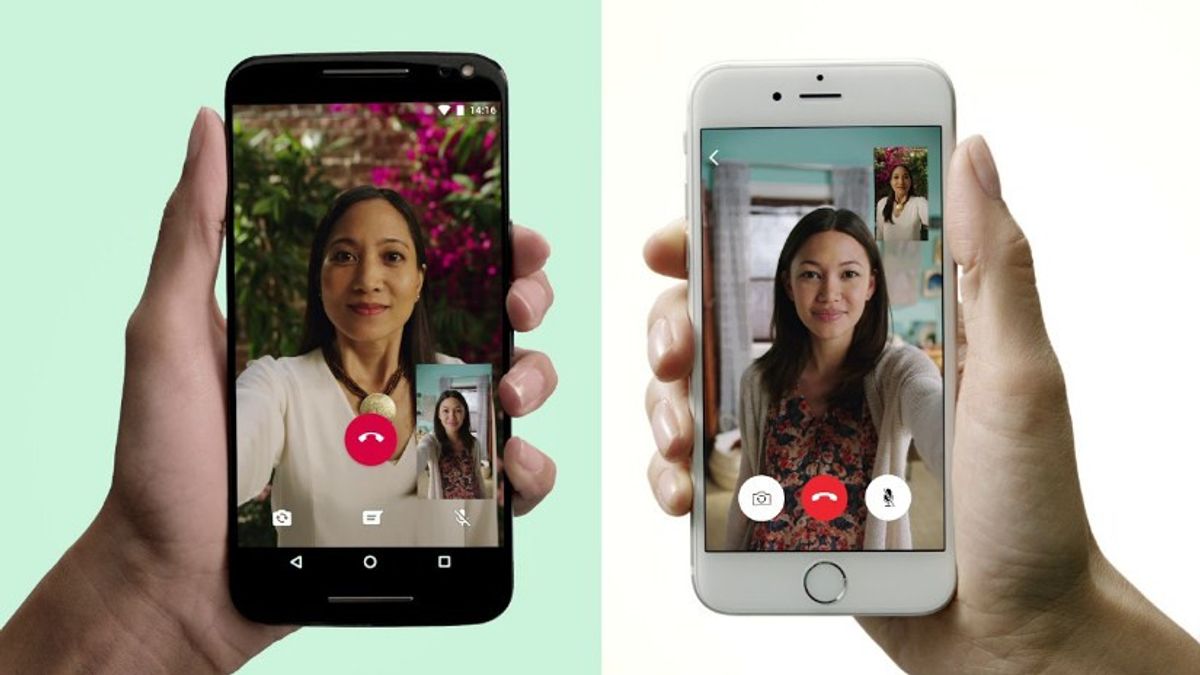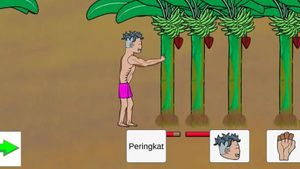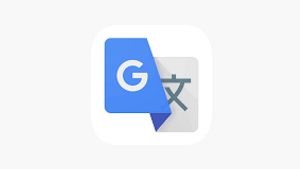YOGYAKARTA - WhatsApp instant messaging application is one of the most widely used services today. Besides being easy to use, the application has a variety of features that users can enjoy for free.
One feature that is often used by users when using the WhatsApp application is video calling. With this service, users can chat with friends or relatives, by showing each other's videos directly.
Sometimes, a video call made by a user is very important or has a moment that you want to capture. However, because video calls on WhatsApp are not saved automatically, users cannot watch them again at another time.
However, users don't need to worry because Android phones have a "Screen Recorder" feature that allows users to save video conversations that are made, including when making video calls in the WhatsApp application.
How to use the "Screen Recorder" application is also quite easy, because users only need to activate it during a video call, and turn it off when finished, then the video results will be saved in the phone gallery.
To make it easier for users to record WhatsApp video calls using "Screen Recorder", the VOI team has compiled the steps you can take to use this feature.
How to Use Screen Recorder
To record video calls on the WhatsApp application using "Screen Recorder" users can swipe down from the top of the screen to open the "Quick Settings" window options.
After the "Quick Setting" window appears, users can scroll down the menu until they find the "Screen Record" icon and click on the icon.
Next, select the pencil icon at the bottom left to open the available recording menu. In that menu, you can also set the sound source you want to record, namely from the microphone, device audio, or through both.
Click the 'start' button to start recording your phone screen. Users can also do this when making video calls using WhatsApp.
SEE ALSO:
Next, if you have finished recording the video that the user needs, you can click the "Tap to Stop" option. By pressing the button, the recording process will end.
After that, the recorded WhatsApp video call with your voice will automatically be saved in the gallery of your Android phone. Users can find the recordings in the phone gallery and also the library in "Google Photos".
That's how to use the "Screen Recorder" feature on an Android phone that you can use to record video calls that you make using WhatsApp.
The English, Chinese, Japanese, Arabic, and French versions are automatically generated by the AI. So there may still be inaccuracies in translating, please always see Indonesian as our main language. (system supported by DigitalSiber.id)