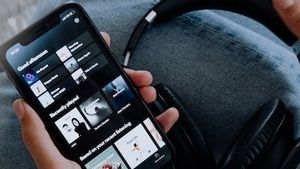JAKARTA - When finished using a USB drive, users must release it in the right way. The reason is, unplugging the USB drive as long as it can damage the storage device, even the data in it.
However, in some cases, USB drives can be problematic and difficult to remove from a connected laptop. To keep the stored data safe, here are tips for reviving the eject option or removing the device on the Windows laptop, reported by Makeuseof.
Restart Windows Explorer
There is a possibility that Windows Explorer is still accessing USB drives that are connected to laptops so they cannot be ejected. Therefore, you need to restart the process from Windows Explorer via Task Manager.
In the fastest way, you can presskeybordCtrl + Shift + Esc. However, if this method cannot be done, you can open the Process tab, right-click on Windows Explorer, and select Start Again.
Check And Disable Antivirus
If restarting Windows Explorer does not provide a solution, try checking antivirals on your laptop. This antiviral could be accessing data on USB drives to find potential virus threats.
In order to access this data to stop, you can open antivirals and disable antivirals. Another way you can do this is to stop the USB drive scanning process through the Task Manager.
Make Sure No Files Run From USB Drive
The USB drive may fail to be ejected because there are still files running or opening from the device. Therefore, make sure all software from the USB drive is closed and check the menuject again on Windows.
اقرأ أيضا:
Release USB Drive Via Disik Management
If all the ways have been tried, but have yielded no results, try to use Disk Management. The method is quite easy, you can simply launch File Explorer, right-click and select Manage.
After that, open Storage in the left panel, then click Disk Management. Then, click right again on the external drive and select eject or remove it.
There are four ways you can do that if Windows doesn't give up an option on the desktop. Try not to immediately revoke your USB device so that the data stored in it is not damaged or corrupted.
The English, Chinese, Japanese, Arabic, and French versions are automatically generated by the AI. So there may still be inaccuracies in translating, please always see Indonesian as our main language. (system supported by DigitalSiber.id)