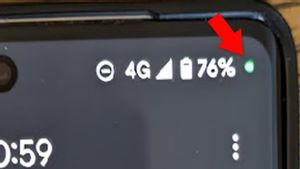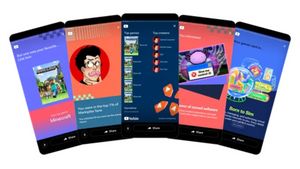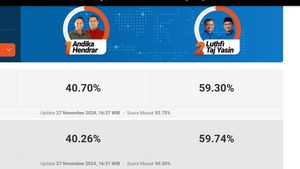JAKARTA - Autoplay or automatic playback on music streaming platforms such as YouTube Music, Spotify, and so on will help you make it easier for you to play music without having to set it manually.
But sometimes, when you're cool listening to your playlist, with favorite songs in it, this autoplay feature will sometimes set a foreign song you might not know about, and it's a little annoying.
But fortunately, YouTube Music provides the ability for you to disable autoplay features on its platform. Check out the following tutorial if you want to find out.
How To Enable Or Re-play In YouTube Music On Mobile
You can enable or disable it without trouble in the mobile app. Follow the steps below to get started.
اقرأ أيضا:
How To Enable Or Re-turn On YouTube Music On Desktop
Apart from through the mobile app, you can also easily manage autoplay on your computer. Follow the steps below to enable or disable autoplay on the YouTube Music desktop platform.
Ensure that the tab is then selected and switched to automatic turn on or off.
The English, Chinese, Japanese, Arabic, and French versions are automatically generated by the AI. So there may still be inaccuracies in translating, please always see Indonesian as our main language. (system supported by DigitalSiber.id)