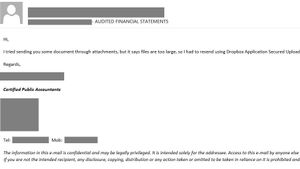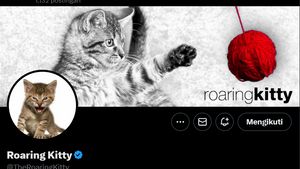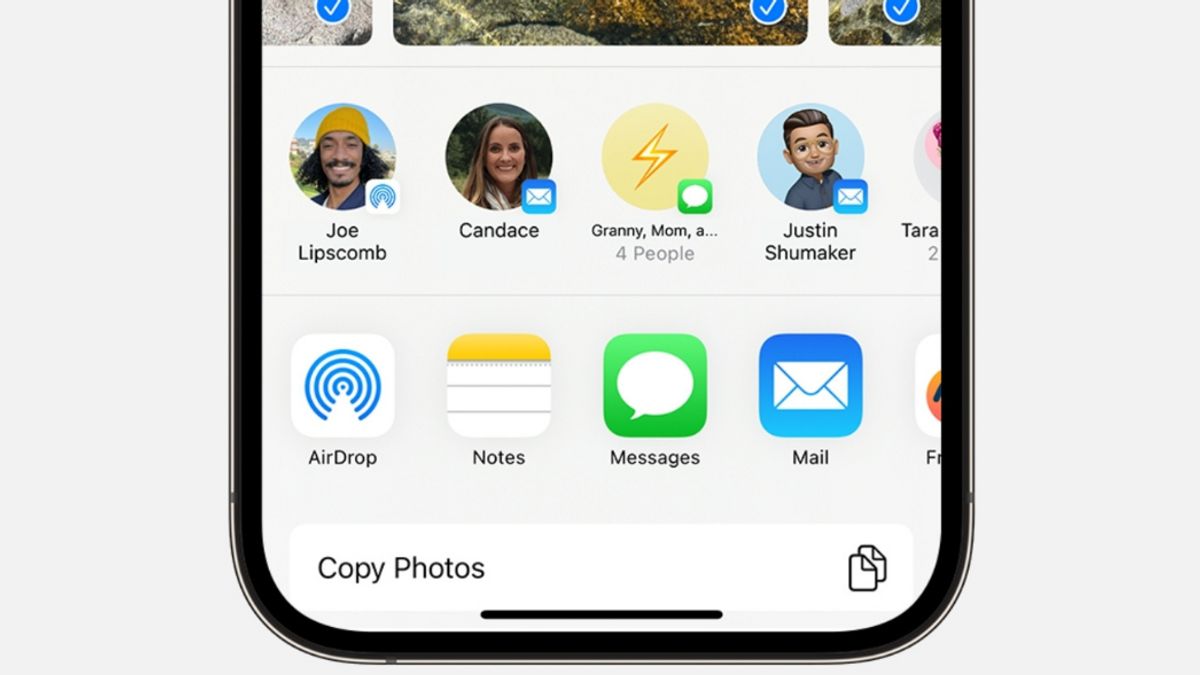
JAKARTA AirDrop is a feature developed to facilitate sending files between Apple devices. This feature can be used to send photos, documents, and others.
The AirDrop feature is available on various Apple devices, one of which is the iPhone. If you want to use this feature, make sure that the device that wants to send or receive the file is within a maximum distance of 10 meters.
To use this feature, citing from Makeuseof, you must open the Control Center first. After that, press the network control for a long time in the upper left corner. When the AirDrop feature is visible, make sure that you have activated the feature.
When the features are enabled, Wi-Fi and Bluetooth will automatically turn on. Wait until the AirDrop on the other device turns on, then press the AirDrop button for a long time and arrange delivery to Everyone for 10 Minutes.
관련 항목:
Next, look for the file you want to send and tap the Share icon, tap the AirDrop feature, then select the recipient's name. File transfer will be made after the file receiver clicks the Receive button.
If you are the party who wants to receive the file, you still have to activate AirDrop at the Control Center and set the feature for Everyone for 10 Minutes. After that, wait until the AirDrop notification appears.
Tap the 'Receipt in-up' button that is visible, then wait until the file submission is complete. The file sent will be saved in the folder according to its type. For example, if you receive a photo sending, all the files will be saved in the Photo app.
The English, Chinese, Japanese, Arabic, and French versions are automatically generated by the AI. So there may still be inaccuracies in translating, please always see Indonesian as our main language. (system supported by DigitalSiber.id)