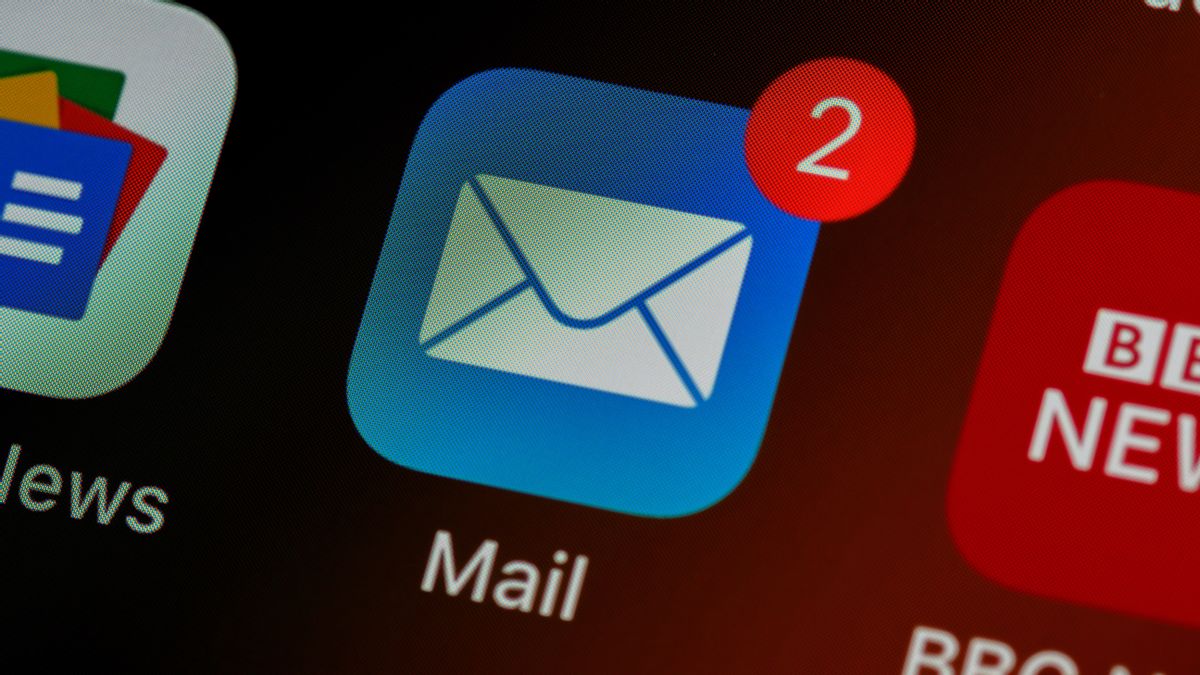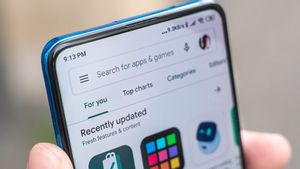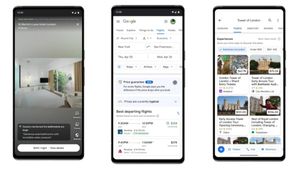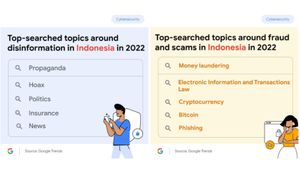JAKARTA - If you have more than one e-mail for different needs, on Apple devices, applications such as Apple Mail allow you to automatically connect inboxes from major e-mail providers such as iCloud, Google, and Microsoft or set up accounts manually if your provider is not registered.
How to Add an Email Account to Apple Mail on iPhone and iPad
As quoted from Makeuseof, there are two ways to add email accounts to the Apple Mail application on iOS and iPadOS, namely automatically and manually. To do both ways, see the following tutorial.
How to Add an iCloud, Gmail, Yahoo, or Outlook Account
If you use an email provider like Apple, Google, Yahoo, or Microsoft, you can automatically set up your email account in the Mail app in just a few minutes in this way:
- Open Settings on your device
- Scroll down and tap Mail
- Select Accounts > Add Account near the top
- Select your email provider from the list of available options
- Type in the email address and password for the selected email account, and touch the Next button to verify login details
- Optionally, select additional items that you want to sync with the email account, such as Calendar, Contacts, or Notes, then tap Save to finish adding the accounts.
VOIR éGALEMENT:
How to Manually Add an Email Account to the Mail App
If your provider is not listed, you will have to set up your account manually. This process takes a little longer, but is easy once you have the necessary IMAP or POP email settings. So, the way below:
- Open Settings on your iPhone or iPad
- Choose Mail
- Select Accounts > Add Account near the top
- Tap Other at the bottom of the list of email providers, then select Add Mail Account
- Enter a name, email address, password, and, optionally, a description for your account. Then, tap Next
- Select the account type at the top (IMAP or POP) and enter the required information in the Hostname and Username fields under Incoming Mail Server and Outgoing Mail Server
- Now, tap on Next and wait for Mail to verify your account. If the details are correct, and you're not prompted to edit them, tap Save to finish.
Your IMAP or POP account is now ready to use in the Mail app. You can later edit saved email accounts in Settings > Mail > Account to customize advanced features.
The English, Chinese, Japanese, Arabic, and French versions are automatically generated by the AI. So there may still be inaccuracies in translating, please always see Indonesian as our main language. (system supported by DigitalSiber.id)