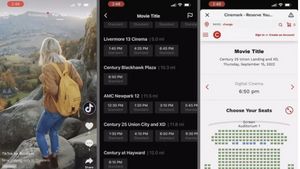JAKARTA - Without realizing it, we often save the contact numbers of people who are known to more than one, of course, this results in duplication of contacts.
In the end, will make the contact memory full.
Now, users don't have to bother anymore to merge contacts one by one, because if your iPhone is already using iOS 16, then you will have the new duplicate contact merge feature.
It is known, iOS 16 comes with a built-in duplication detector and merge tool which when accessed, allows you to merge duplicate contacts on iPhone.
You don't need to use a third-party contact management tool to fix this problem.
For that, below is how to merge duplicate contacts in iOS 16.
1. Go to the iPhone Home Screen, click the Contacts app to open it.
2. If you have duplicate contacts in your Contacts list, they will appear automatically under your contact card. Otherwise, refresh the screen by pulling it down and releasing it to refresh.
3. Then, click the View Duplicates link. You will see a list of all the contacts or duplicate cards in your account. In addition, you will also find how many cards are found with the same name.
4. You can review each duplication individually by selecting a contact from the list. This will show all the copies that match the same name contact.
VOIR éGALEMENT:
5. Next, tap the Merge All button at the bottom of the screen to merge all the contact names and remove them from the duplicate list.
6. If you want to merge all contacts automatically, return to the main Duplicates list and tap the Merge All button at the bottom of the screen. Select the Merge option again to confirm. Thus quoted from Neowin, Sunday, October 16.
The English, Chinese, Japanese, Arabic, and French versions are automatically generated by the AI. So there may still be inaccuracies in translating, please always see Indonesian as our main language. (system supported by DigitalSiber.id)