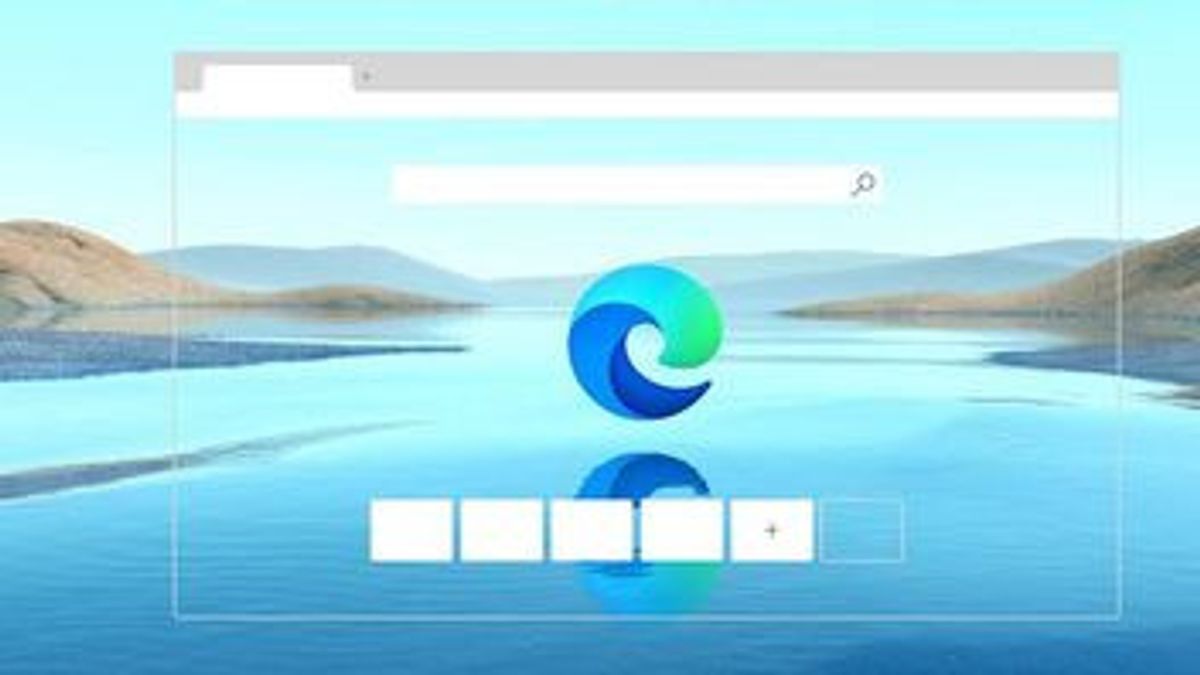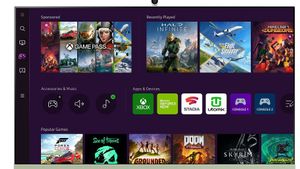JAKARTA - In mid-June yesterday, Microsoft was rumored to be discontinuing the Internet Explorer service in several versions of Windows.
After nearly 27 years, Internet Explorer will be replaced with the new chromium-based Microsoft Edge, and users will be automatically switched to Microsoft Edge.
For those of you who are used to using Internet Explorer and are very unfamiliar with the new Microsoft Edge, you should know how to clear cache so you can still browse the internet smoothly.
Clear Microsoft Edge Cache on Desktop
If you're using a desktop, start by launching Edge on your computer. If it's already open, do the following:
- When Edge opens, click the three dots in the top right corner and select Settings.
- Then select Privacy, Search, and Services.
- In the Clear Browsing Data section, click Select What To Delete.
- The Clear Browsing Data box will open. From here, you will see a list of items that you can remove from your browser.
- First, click the Time Range drop-down menu and select the time period for which you want to clear the cache.
- Then, enable the Cached Images and Files option. Feel free to tick the other options too if you want to remove them.
- Finally, click Delete Now.
However, if you want Edge to clear cache automatically every time you exit the browser, then on the “Privacy, Search, and Services” page, select “Clear Every Time You Close The Browser.”
VOIR éGALEMENT:
Clear Microsoft Edge Cache on Phone
To clear the cache on the phone, the method is almost the same and quite easy. First, launch Edge on your phone. If so, do the following steps:
- Tap on the three dots and select Settings.
- Select Privacy and Security.
- Then select Clear Browsing Data.
- Tap the Time Range drop-down menu and select the time period for which you want to clear the cache.
- Then, enable the Cached Images and Files option.
- Once done, tap Clear Data.
To make Edge clear cache automatically when you exit the browser, on the "Clear Browsing Data" menu, enable the "Clear Browsing Data On Exit" option, done.
The English, Chinese, Japanese, Arabic, and French versions are automatically generated by the AI. So there may still be inaccuracies in translating, please always see Indonesian as our main language. (system supported by DigitalSiber.id)