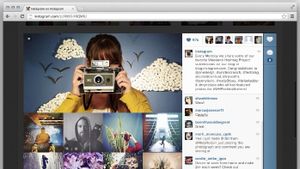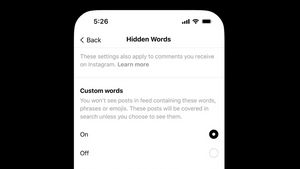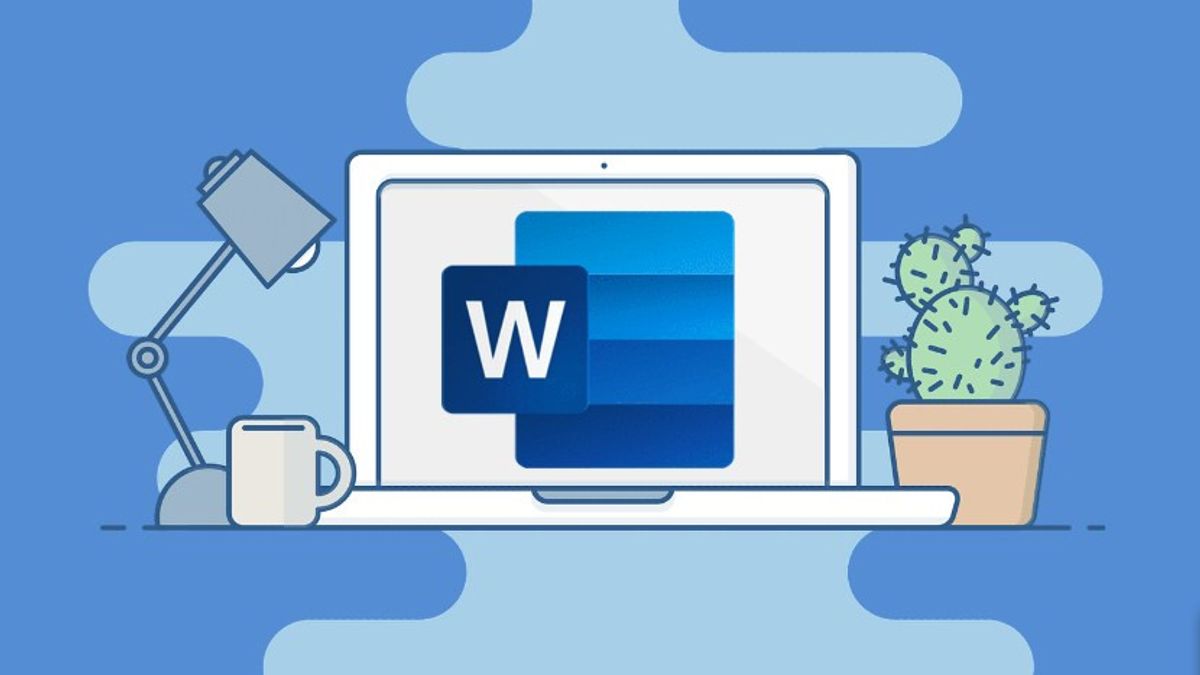
YOGYAKARTA - Print documents is an activity that is usually done by many people who live in the era of technological development, especially students and office workers.
Print himself admitted to the activity of printing document files on a computer to be used as physical documents in paper form. One of the files that are often printed is Microsoft Word.
When printing a Microsoft Word document on a printer machine, the user will be shown the default settings that allow you to print the entire contents of the file in the document you have.
However, what if you only want to print part of the page in the file you have. You certainly don't want to lose if you have to print all the pages when you only need a part of it.
Therefore, in this article, we will explain how to easily print a partial page of a Microsoft Word 2010 document. You can follow the steps that the VOI team has prepared below.
SEE ALSO:
How to Print Some Microsoft Word Files
As for how to print (print) some of the files in a Microsoft Word document, you can do it by doing the following steps.
- First, you can open the Microsoft Word application on your computer or laptop and open the document you want to print.
- Next, you can select the "File" menu and select the "Print" option on your Microsoft Word task bar. Users can also use shortcuts by pressing Ctrl + P on the keyboard of your computer or laptop.
- The "Print All Pages" option will appear on the default menu, but you can replace it with other options available in the window that appears.
- Usually, you will be given 4 options to choose from. If you want to print certain pages in the file you have, the user can select the "Print Custom Range" menu.
- Next, you will be asked to enter the number of the page to be printed. If printing more than 1 page, then you can use the "-" icon on the printed page number. For example, you only want to print the numbers 5 to 8, then enter the "5-8" icon in the "Print Custom Range" field.
- You can click the "Print" button to print the selected document page, and the printer machine will print the page.
That's how to print certain pages in a Microsoft Word document file that you can do to print the document you want. Users can do it for college needs, to work.
Although each type of Microsoft Word that you use has a different menu display, in general the steps taken to print documents are the same.
The English, Chinese, Japanese, Arabic, and French versions are automatically generated by the AI. So there may still be inaccuracies in translating, please always see Indonesian as our main language. (system supported by DigitalSiber.id)