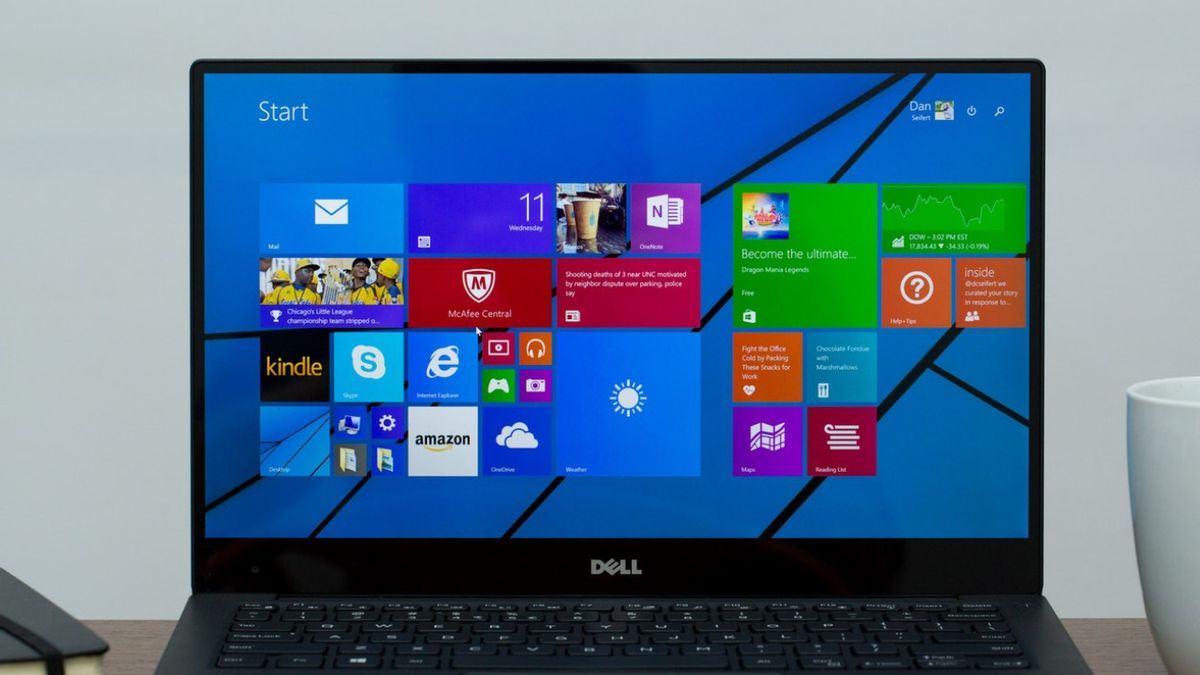
YOGYAKARTA - Removing programs that are not used can improve the performance of your Desktop. Especially if the program requires large storage space.
By removing programs that are no longer in use, users can have storage space that can store important files and create free space in the Windows 10 operating system.
There are several ways that users can use to uninstall programs in Windows 10. If you don't know them, users can follow the instructions given below.
Although there are many ways that can be done, the VOI team has prepared the 3 most effective ways to remove programs in Windows 10 collected from various sources.
Uninstall Windows 10 Programs from Start MenuThe quickest and most effective way to remove programs in Windows 10 is through the "Start" menu, which is on a computer with the Windows 10 operating system.
You can click the "Windows" icon in the lower-left corner of your Desktop or computer screen. Then locate the program you want to remove from the menu.
If you have found a program that is considered not very important, or you use often, right-click it, and select the "Uninstall" menu. If you don't find it, you can also use the "Delete" menu.
A confirmation window will appear on your computer screen. Click "Uninstall" or "Ok", and the program you selected will be removed from your Windows 10.
Remove Programs Using Windows 10 SettingsThe next way that can be used to remove programs from Windows 10 is through the "Settings" menu. You can uninstall several programs at once using this method.
The first step you do is click the Windows icon in the lower left corner of the Desktop, then click the "Settings" menu to open the settings. Next, click on "Applications" in the "Settings" menu.
Select several applications in the list of programs until you find the one you want to remove. Click the app to show options to remove then click "Uninstall/Delete"
If the application was previously installed through the "Microsoft Store", then the application will be deleted immediately without any additional steps. However, if the app is not from the Microsoft Store, a confirmation window will appear asking you to confirm that you want to uninstall the app.
Click "Agree/Confirm", then the selected application will be removed from your Windows 10 operating system.
Uninstall Programs from Control PanelThe next option that you can do to remove apps from Windows 10 is to use the Control Panel. You can enter the Control Panel by doing a search at the bottom left of Windows.
After finding the Control Panel feature, click the "Uninstall a Program" menu, then find the program you want to remove. The uninstall wizard will open, and you can follow the next instructions, and the program will be uninstalled when finished.
Those are the 3 most effective ways to remove programs in the Windows 10 operating system. You can use them to make your computer faster or to make more storage space.
The English, Chinese, Japanese, Arabic, and French versions are automatically generated by the AI. So there may still be inaccuracies in translating, please always see Indonesian as our main language. (system supported by DigitalSiber.id)











