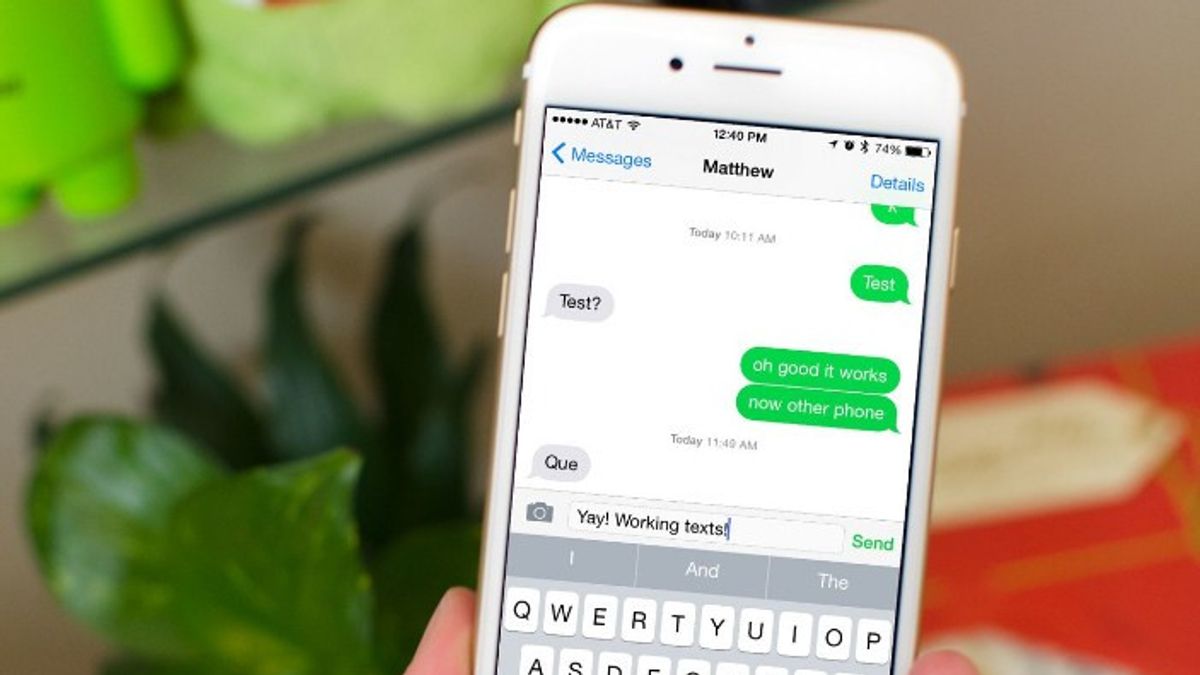YOGYAKARTA - The "Autocorrect" feature was originally used to make it easier for users to write messages on their cellphones so they don't experience spelling mistakes.
How the "Autocorrect" feature works is to create a red line under text that the iPhone's language system deems to have a spelling error.
However, for some people this feature is actually considered annoying so they choose to disable the "Autocorrect" feature, especially iPhone users.
One of the reasons this feature is disabled a lot is because the lines under the text are too flashy and distracting. In addition, this feature can only correct errors in the standard language, so that if the user uses a trending sentence, the system automatically corrects it.
It also made a lot of non-standard words commonly used by iPhone users, much corrected. Instead of making it easier for users to write messages, the "Autocorrect" feature often gets in the way because the user repeatedly sees whether the words he wrote have errors.
Even if you pay attention, the words don't match the spelling of the language, but it's done on purpose. Therefore, most of the iPhone users choose to disable the "Autocorrect" feature.
If you're one of those iPhone users who are bothered by the "Autocorrect" feature, but don't know how to disable it, the VOI team has summarized the steps you can follow below.
How to Disable the Autocorrect Feature on iPhoneTo disable the "Autocorrect" feature on your iPhone, users can enter the "Settings" menu and select the "General" menu or the general settings in it.
Next, you can select the "Keyboard" setting, then click the Auto-Correction toggle to disable it. If the toggle in the menu turns gray, then the feature has been disabled.
However, if the toggle color is still "Green", then the "Autocorrect" feature on your iPhone is still active. Users can also try again until the toggle is grayed out.
For the record, with the "Autocorrect" feature turned off on your iPhone, the system will not correct every word you write.
If you later need the "Autocorrect" feature on your iPhone, the user can re-enable the feature in the same way as above. However, to enable it, you can press the color toggle until it turns green.
That's how to disable the "Autocorrect" feature on Android phones that you can do, so that a red line doesn't appear in every text you type on your iPhone.
The English, Chinese, Japanese, Arabic, and French versions are automatically generated by the AI. So there may still be inaccuracies in translating, please always see Indonesian as our main language. (system supported by DigitalSiber.id)