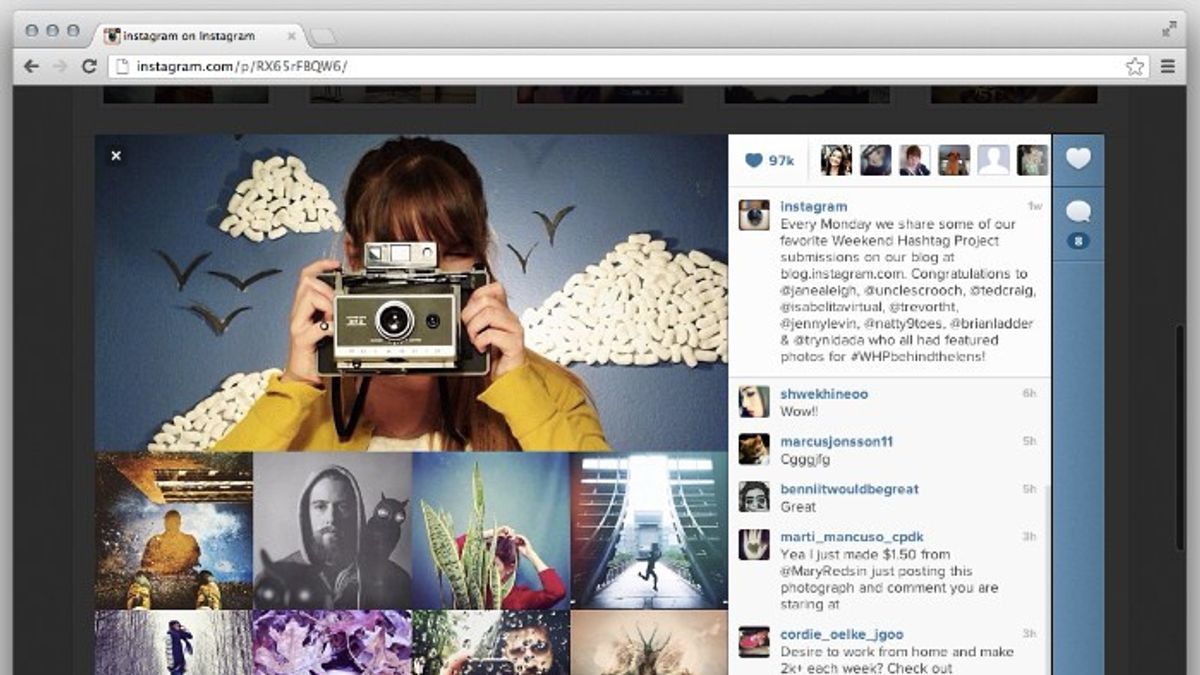YOGYAKARTA - Starting Thursday (21/10/2021), posting photos on Instagram can be done using a browser on a laptop or computer. Therefore, users do not have to download an application on a smartphone to be able to upload photos on Instagram.
Since the beginning of 2021, Instagram has been testing the photo posting service using a browser, but this is only limited to a few users. However, now the service has been inaugurated and can be used by everyone.
However, in this service new users can only upload Instagram photos in the Feed, and cannot upload "Stories". Even so, Instagram will continue to make updates, so users can enjoy the features in the application when accessing them through the browser.
If you are interested in uploading photos on Instagram via a browser, users can follow the tutorial that the VOI team has prepared below to make it easier for you to use Instagram in the browser.
How to Upload Instagram Feed Photos Via BrowserTo upload photos on Instagram, the first step you can do is go to the Instagram site, and log in using the account you have.
After entering the Instagram page, you can press right click on your laptop or computer cursor. Then a menu window will appear, and you can choose the "Inspect" menu or use the shortcut "CTRL + I".
After the inspect view appears, the Instagram site will appear on the left, accompanied by a number of codes. You can ignore these codes to continue.
Next, you can change the browser to be like a smartphone or tablet. You can do this by selecting the "Drop-Down" menu on the far left.
Select the "Responsive" menu and several smartphone displays will appear that you can use. Select one of the available smartphone or tablet displays.
Then, you can upload photos after the browser display on your laptop or computer resembles the display on your smartphone. Users can also upload photos by clicking the "+" sign on your Instagram page.
Next, you can select the photos you want to upload, and make simple edits, such as when using the Instagram app on a smartphone.
You can also caption the photos you want to post and tag other accounts and your location. Then, click "Share" to share your photo to Instagram.
That's how to upload photos on Instagram via your laptop or computer browser. For now, Instagram photo posts in the browser can only be used to upload Feed photos, and can't upload Stories yet.
The English, Chinese, Japanese, Arabic, and French versions are automatically generated by the AI. So there may still be inaccuracies in translating, please always see Indonesian as our main language. (system supported by DigitalSiber.id)