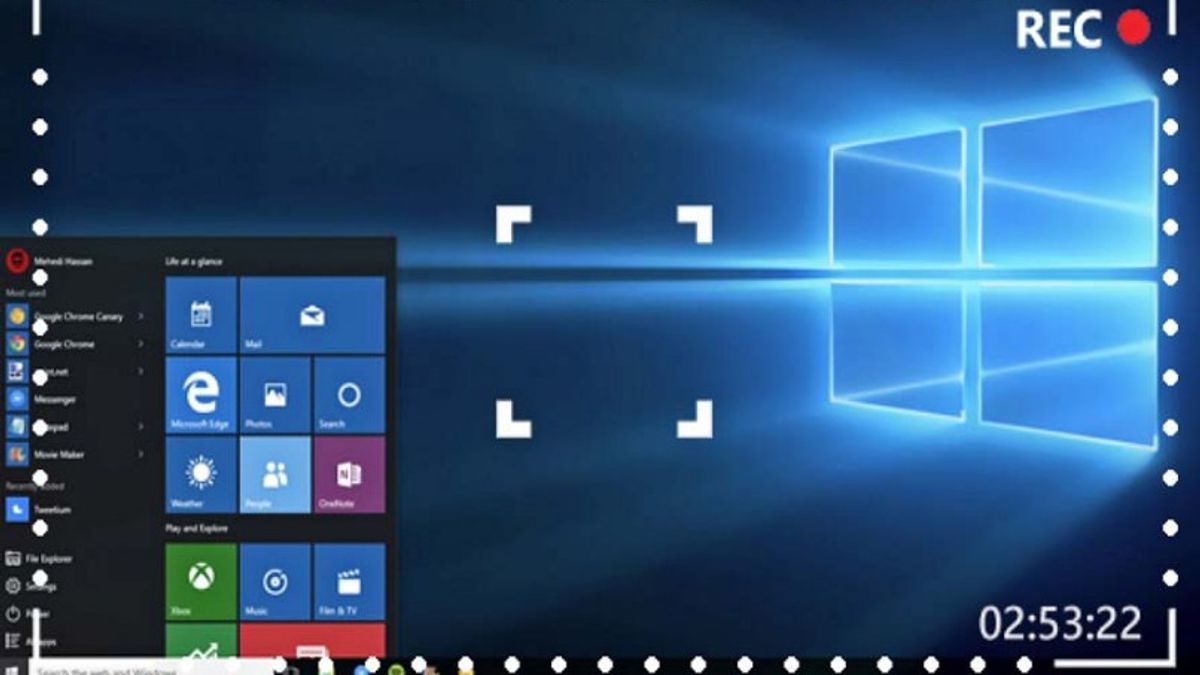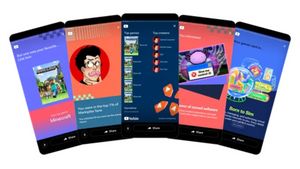YOGYAKARTA - During the pandemic, work from home (WFH) has become a routine for people all over the world, including Indonesia.
The number of jobs that are done online, makes everyone have to recap the results of their work independently. Therefore, the screen recording feature on laptops is becoming increasingly popular and widely used.
The reason is, the screen recording feature allows users to record and save the results of their work done using a laptop.
With the screen recording feature or recording the screen display on a laptop, users can save it easily. In addition, you can also reopen the job record when needed.
By using screen recording, the work done at home becomes easier and feels like working in an office, because you don't need to make detailed daily work reports.
The reason is, you only need to send a screen recording file that you save, as your daily work report, which can explain in detail all your work activities.
However, there are still laptop users who don't know how to use the screen recording feature on a laptop. Therefore, in this article, we will explain how to do screen recording.
If you are interested in doing screen recording on a laptop, the summary of the steps for recording a laptop screen compiled by VOI team below can be done.
How to Record Laptop Screen
If you use a laptop with a Windows-based operating system, both Windows 10 and 11, you can record the laptop screen using the Windows Game Bar.
The first step is to make sure your laptop is turned on. On the start page, you can press Windows + G on your keyboard to bring up the Game Bar feature.
After that, select the "Capture" menu, in the menu window that appears, then select "Screen Recording".
If you want to record a laptop screen with sound, users can activate the "Turn On Mic While Screen Recording" option in the menu available after the "Screen Recording" menu.
SEE ALSO:
After successfully recording screen activity, the recorded video will be automatically saved in an mp4 format file. in Windows Explorer.
You can also open it to view the recorded laptop screen, and send it to others, such as making daily work reports and so on.
That's how to record a laptop screen using the screen recording feature that you can do. Users can record as many screens as they want as long as the storage space on your laptop is still available.
The English, Chinese, Japanese, Arabic, and French versions are automatically generated by the AI. So there may still be inaccuracies in translating, please always see Indonesian as our main language. (system supported by DigitalSiber.id)