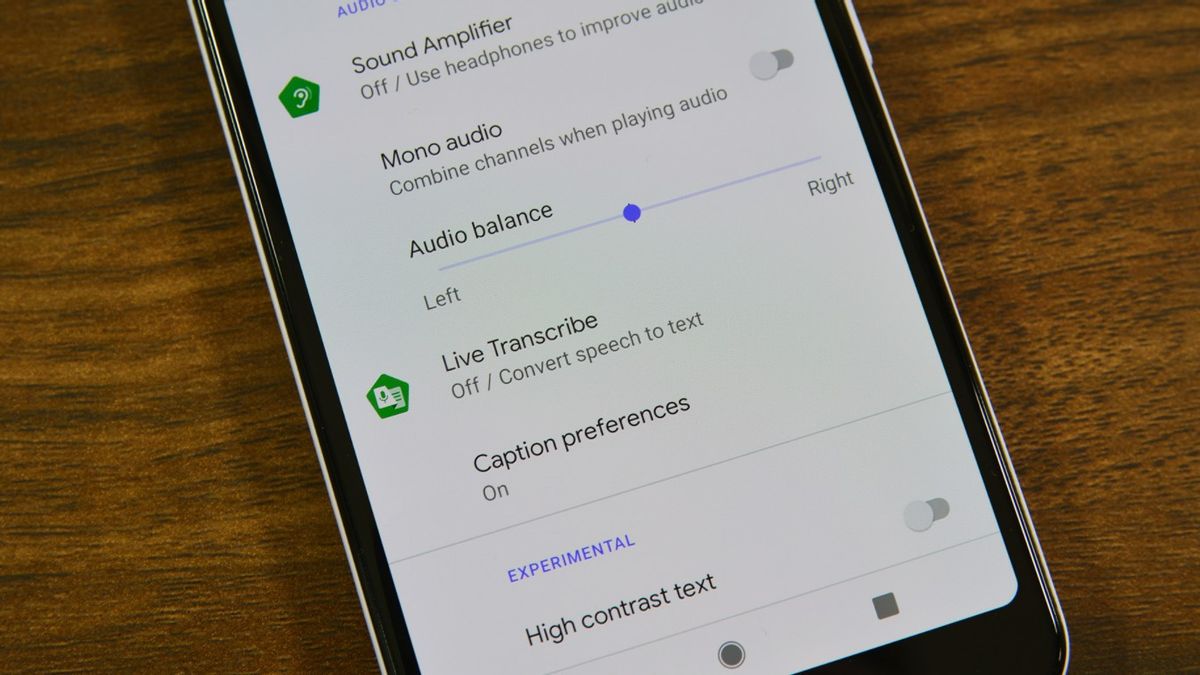YOGYAKARTA – During the pandemic, many industrial sectors have started to take advantage of Google Docs. It's easy to use, offers collaboration services, and is designed with a view that doesn't make it difficult for novice users.
The advantages are also what makes Google Docs claimed to be able to increase productivity and facilitate communication. Two values that many work organizations need during the Work From Home (WFH) era like today.
In addition, Google Docs also has a powerful feature called Voice Typing. Using this feature, the activity of typing documents will be easier and faster to complete. But, what is the voice typing feature in Google Docs? Also, what is the function and how do I activate it?
This time, the VOI team has prepared the explanation you need. Without further ado, just take a look at the description below, OK?
What is Voice Typing in Google Docs and How Does it Work?As we can conclude from the name, voice typing is a feature that is able to convert voice into text. You simply voice what you want near the speakerphone. Then, using a text-to-speech program, the voice will be automatically typed into the document.
There are many advantages and conveniences that you can get by using voice typing. One of them, of course, is time efficiency. You see, this service is able to process your voice and convert it into text.
You can use this feature for various activities related to typing. Starting from journalists, content writers, novelists, and many more.
How to Enable Voice Typing in Google DocsIt's not difficult to enable voice typing in Google Docs. You only need the application on the device you are using.
After that, a little adjustment in the phone settings section, then you can use voice typing services to type documents.
More fully, here are the steps on how to enable voice typing in Google Docs:
Download and install the Google Docs app on your device. You can find the application on the Google Play Store or Apple's App Store. If so, open the application. Then, click the '+' button and then tap the 'New Document' menu. Next you will see a pop-up menu that appears on the screen. Click on the 3 dots located in the upper right corner of your phone screen. Select the 'Voice Input' menu. Select the available input languages. If you often type in Indonesian, select the 'Indonesian (Indonesian)' menu that appears on the screen. When you're done, try saying a few words in front of your speakerphone.After an explanation of the voice typing feature in Google Docs this time. After recognizing the function and how to activate voice typing, hopefully it can help you to increase productivity and time efficiency while working, yes.
The English, Chinese, Japanese, Arabic, and French versions are automatically generated by the AI. So there may still be inaccuracies in translating, please always see Indonesian as our main language. (system supported by DigitalSiber.id)