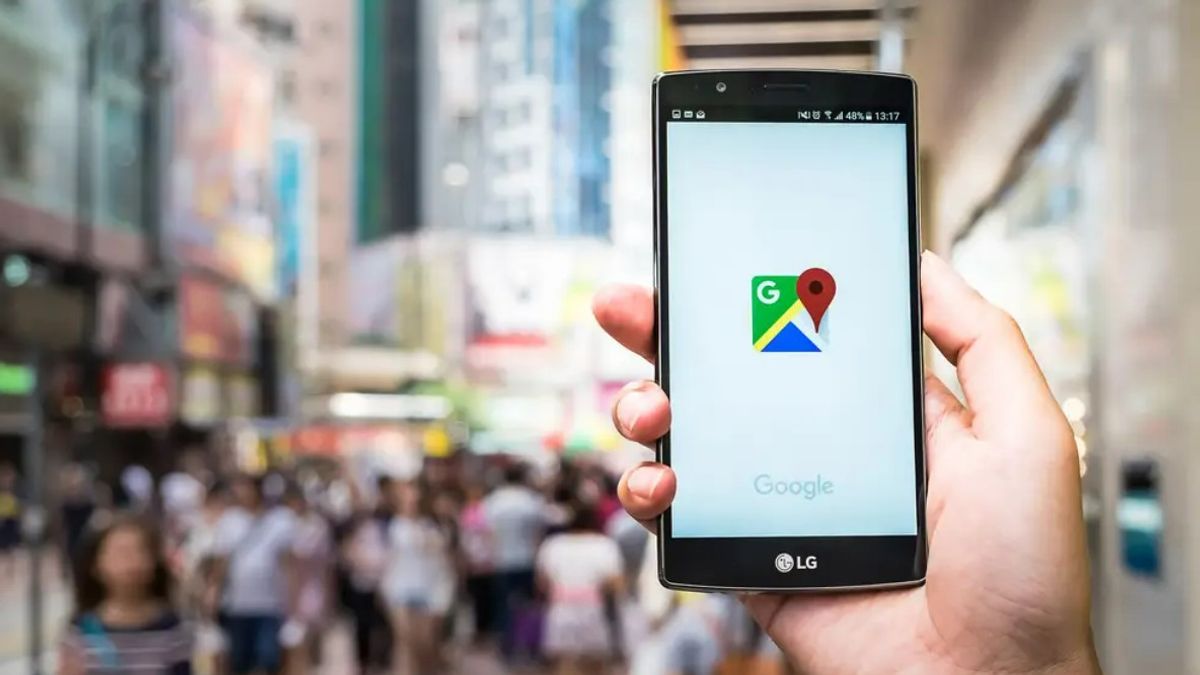YOGYAKARTA – Is the Google Maps application on your device an error? Examples such as applications that can not be opened.
There are many factors that cause this condition to occur. Could be because the location accuracy menu is not activated. Or the application you installed is an old version -so many bugs and bugs in the program are still encountered.
Not infrequently, the cause of Google Maps cannot be opened is your own cellphone. Piles of cache files that fill RAM often cause many cellphone services to crash, right?
Luckily, there are several ways to fix an error Google Maps. And the results of the VOI team trial, here are some steps you can take:
Enable Location AccuracyOne of the factors that makes Google Maps unable to open is because the application fails to show the accurate location of the cellphone. This usually happens because the user forgot to activate the location accuracy menu.
So it doesn't take long to fix it. You just need to enable location accuracy on the device. And to do so, follow the steps below:
Go to the Settings app. Swipe the screen and tap the Location menu. Inside, you'll find a number of new menus. Tap the Recent Google Location Accuracy menu, swipe the toggle located next to the Increase Location Accuracy menu to enable it Disable 'Wi-Fi Only' MenuIf you're having an issue where Google Maps fails to update your current location data, it could be because the 'Wi-Fi Only' feature is enabled. You see, this feature makes the Google Maps application to download new data when the device is connected to a Wi-Fi network.
Indeed, there are pros and cons of the feature. If your phone is slow and you want to save internet data, this feature allows you to cut consumption in large quantities. However, the drawback is that the location points on Google Maps will not be able to work optimally.
Therefore, if your activity depends on this application, it is mandatory to disable the menu. Here's a description of the steps:
Open the Google Maps app on your Android device. Tap the Profile icon located in the top right corner, then tap the Settings menu. Next, you will see a 'Wi-Fi only' menu. If it is blue, it means the menu is active. And to disable it, you need to slide the tool located next to the menu[/see_also]- https://voi.id/technology/87482/cara-connecting-printer-ke-windows-10- https://voi.id/technology/87279/inspirasi-latar-back-yang-bisa -you-use-for-video-conference-zoom- https://voi.id/technology/87277/cara-gunakan-virtual-background-zoom[/see_also]
Clear Google Maps Cache Data and FilesJust like any other Android app, Android's trash heap can also have a direct effect on service performance. Therefore, you need to clean it occasionally.
To clear cache files on Google Maps, you can follow the steps below:
Open the Settings app on your phone Tap the Apps & Notifications menu Select the Maps app that appears on the screen. If you still don't see it, tap the View All Apps menu. On the screen, you will see a number of new menus. Tap the Clear Data button, then tap the Clear Cache menuAfter the explanation on how to fix Google Maps that can't be opened this time. Hopefully the above explanation can help you to overcome
The English, Chinese, Japanese, Arabic, and French versions are automatically generated by the AI. So there may still be inaccuracies in translating, please always see Indonesian as our main language. (system supported by DigitalSiber.id)