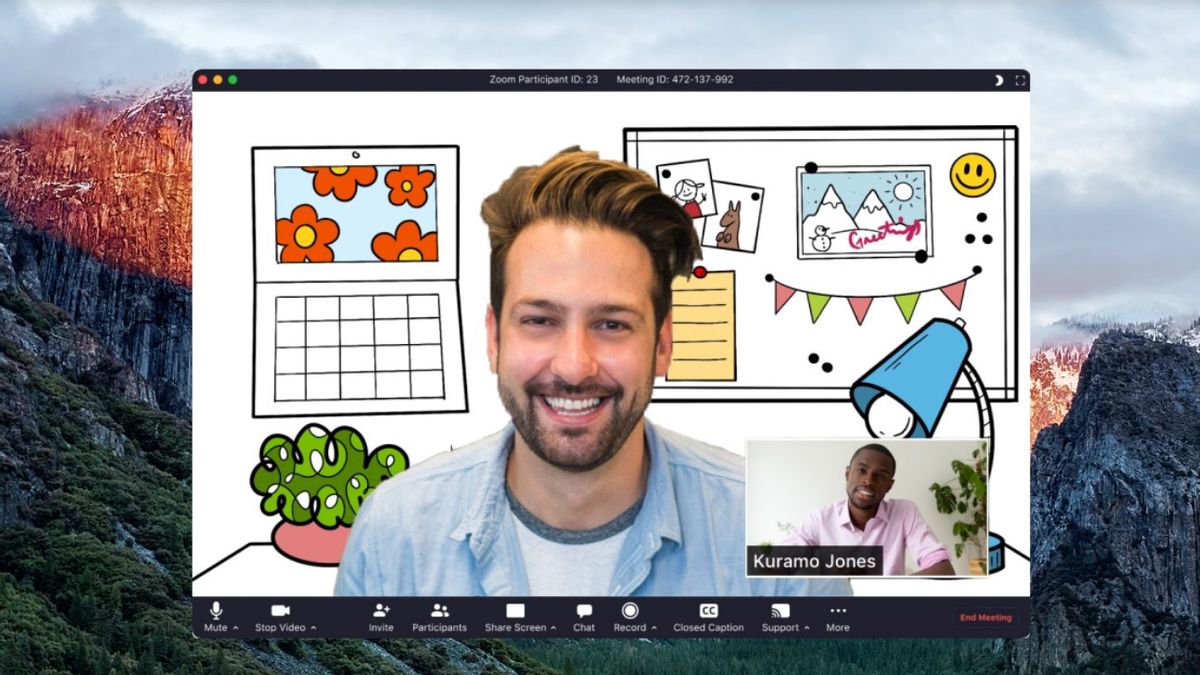YOGYAKARTA – Holding online meetings via the Zoom video conferencing application is indeed fun. You can connect with anyone and anywhere. But, on the other hand, there are also challenges.
One of them is the possibility of other people seeing the condition of your house or room where you live. Yes, not everyone likes to be peeked at how the condition of their house is. Either it's neat or messy.
In addition, environmental conditions can also reduce the professional impression you want to convey. Especially if you are joining a room for an interview, job interview, online school, or webinar.
No need to worry. You can simply run how to use the green screen in Zoom below. You can also change the Zoom background more freely, both via cellphone or laptop. Without further ado, follow the description below.
How to Change the Zoom Background on a LaptopAs we can deduce from its name, a green screen is a colored backdrop that serves to create the illusion of a background. Mostly the background color is green. But, it's not always that color.
Therefore, to make your online meeting more enjoyable, you must know how to change the Zoom background on a laptop. Here are the steps:
Open the Zoom application on your laptop or PC. Next, click the gear icon located in the right corner. Precisely below your account profile photo. Then click the Background & Filters menu. On the right side, you will see several new menus. Click the Virtual Backgrounds menu, then select the background you want. If you want to add another background, click the '+' icon located at the bottom of the video screen. Once the image is added, fill in the checkbox on the I have a green screen menu. How to Change the Zoom Background on HPVarious improvements continue to be provided by the company. Not only in the software version, the mobile application version is the same. Now, you can change the Zoom background on your cellphone using Virtual Background. Want to know how? Check out the description below:
Open the Zoom application on your Android phone. Then, click More, then select the Virtual Background menu. Next, select an available image as the background. Or you can also add a new image by tapping the '+' button. If you have, click the Close button. Then you will find the Zoom background has changedWell, those are some ways to use green screen on Zoom on a laptop or cellphone. Easy and doesn't take long, right? So, just practice.
The English, Chinese, Japanese, Arabic, and French versions are automatically generated by the AI. So there may still be inaccuracies in translating, please always see Indonesian as our main language. (system supported by DigitalSiber.id)