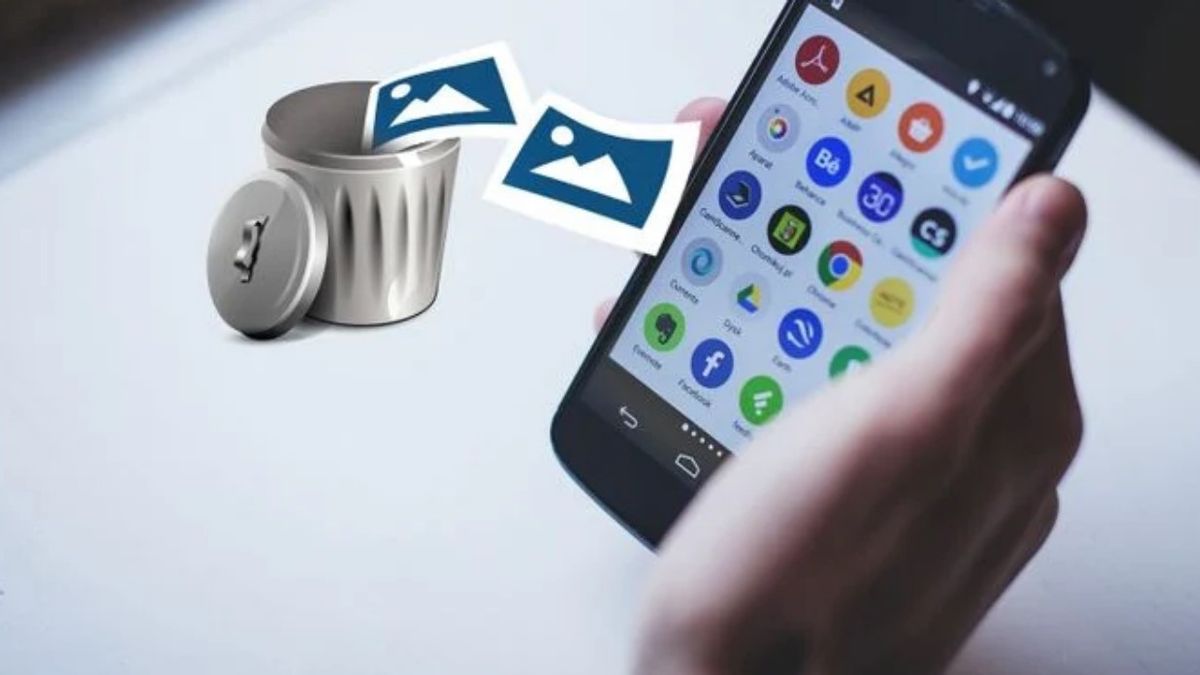YOGYAKARTA – Smartphones make it easy for us to send or receive photos and videos. Then, save the photos that have deep memories. So that it can be seen again in the future.
But, for some reason, the photos were deleted from the device. Maybe, because you accidentally deleted it. Or photos deleted due to factory reset phone.
To help you through this problem, the VOI team has compiled several ways to restore permanently deleted photos on your cellphone. Want to know? Just check the following description.
Recover Deleted Photos with EaseUS Data Recovery Wizard SoftwareFor those of you who store photos on the SD card, there is the easiest way to recover deleted photo files. You can simply use the EaseUS Data Recovery Wizard software. You can access this software via a Windows or Mac laptop.
How to use EaseUS Data Recovery Wizard to restore photos is quite easy. First, you need to download and install the software first. Next, connect your SD card to the laptop. Can use a card reader or SD card slot on the laptop.
Then, open the Data Recovery Wizard software. If you have, you will see the available storage drives on the laptop. Includes SD card. Select the SD card then click the Scan button. The app will then start scanning the SD card for recoverable files.
For the free version, you can restore data with a capacity of up to 2GB. While the data scanning process takes approximately 20 minutes. Depends on the capacity of the SD card you have.
How to Restore Deleted Photos with the DiskDigger AppAnother way that you can do is take advantage of the DiskDigger application. This is an Android app that you can download via the Play Store. It's just that, you need to root so that application services run smoothly.
To root your Android phone, there are a number of options that you can take advantage of. Such as KingoRoot, SUperSU, Root Checket, Framaroot, and many more.
Once the phone is rooted, next you need to install the DiskDigger app. If so, open the application. Inside, you will find two scanning options. Namely Basic Scan and Full Scan.
Select the Full Scan menu. Wait a few moments for the application to finish scanning all the files on the device. Then, click the /data menu, then select the type of file you want to search for. In this case of course photo files such as JPG or PNG. Tap OK to start the scan.
After that, you just need to search for all the deleted photo files manually. If you have found it, tap the file and then tap the Recover button.
Easy isn't it how to restore permanently deleted photos on HP? You can simply rely on one of the two applications above. Next, let the application run automatically.
The English, Chinese, Japanese, Arabic, and French versions are automatically generated by the AI. So there may still be inaccuracies in translating, please always see Indonesian as our main language. (system supported by DigitalSiber.id)