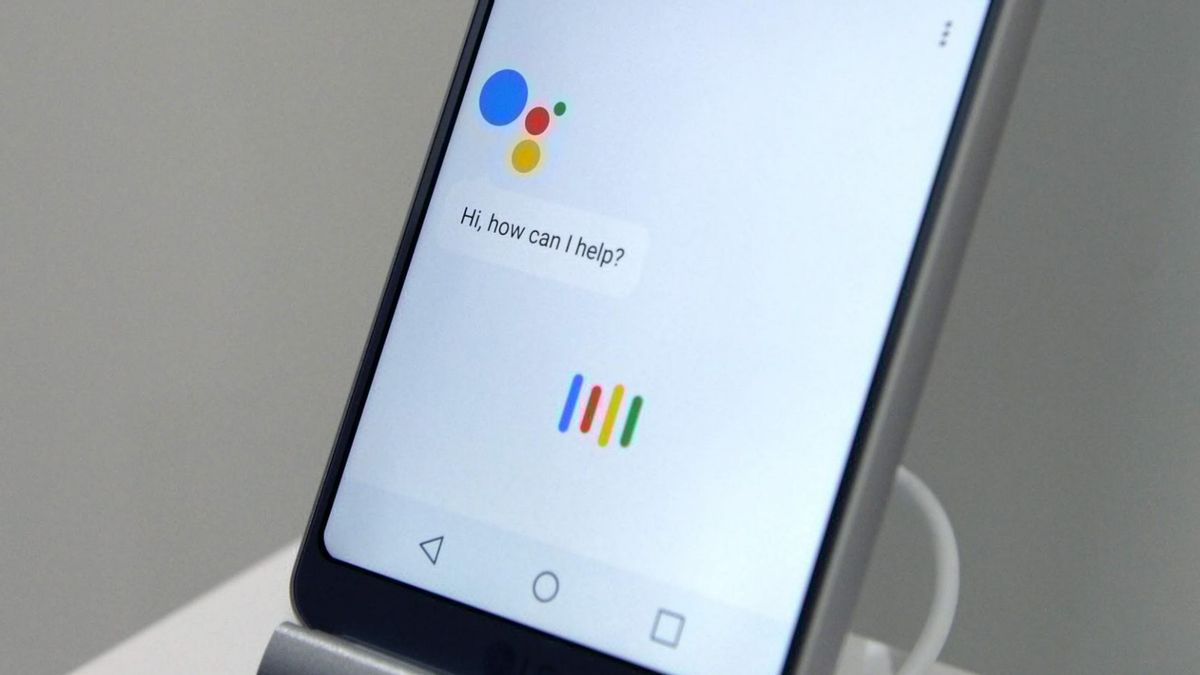YOGYAKARTA – Have you ever imagined a mechanism to operate Android without using hands? Yes, like the picture we might find from a number of science fiction films.
Now, that shadow has come true. You can optimize the Google Voice Assistant function to unlock and lock the Android screen by voice. Want to know how? Check out the tutorials that have been compiled by the VOI team from the following sources.
How to Activate Google Assistant on Android?To activate the lock and unlock feature using your voice, you must have Google Assistant and have it installed on your device. The latest Android phones, which are already running Android 7.0 Nougat or later, usually have this app installed.
When setting up your device, you only need to adjust a few features. It also gives Google access to a number of services. If you're not sure, you can open the Google app, tap the More or More menu, then select Settings and tap the Google Assistant option.
Meanwhile, if your device doesn't already have this app, you can install it first. The minimum specifications so that you can use Google Assistant are phones with the Android 5.0 operating system version, 1GB of memory, and a screen with a resolution of 720p.
How to Activate the Unlock and Lock Screen Feature with VoiceNow, it's time for you to run the steps to unlock or lock the Android phone screen with voice. Without further ado, just follow the following tutorial, okay?
First, you need to install an additional app called OFF+ (Screen Off/Fingerprint unlock support). You can download this application via the Play Store. Next, open the Google Assistant Command app on your phone. Then, tap on the three-dot icon located in the top-right corner. You will see a number of new menus. Tap the Settings menu then select the Routine menu. Then tap the '+' icon located below to add a new command to Google Assistant. Tap the Add Command button Type the command line you want to use to unlock and lock the phone screen. An example is 'Sleep my phone'. Then tap the Add Action menu to add an action command. In the Add Action menu box, write down the OFF+ application that you installed earlier. Type: 'open OFF+' in the box provided After that, tap the More menu located in the lower right corner, then select the Settings menu Continue to unlock and lock the Android screen with voice this time by selecting the Voice menu, then tap the Voice Match menu Last, activate the Access with Voice Match feature. If so, you can test it first by saying the command 'Sleep my phone' on the Google Assistant. If the screen turns off automatically, then this step is successful.Well, that's how to unlock and lock the Android screen with sound that you can imitate. Make your phone more sophisticated by activating this feature.
The English, Chinese, Japanese, Arabic, and French versions are automatically generated by the AI. So there may still be inaccuracies in translating, please always see Indonesian as our main language. (system supported by DigitalSiber.id)