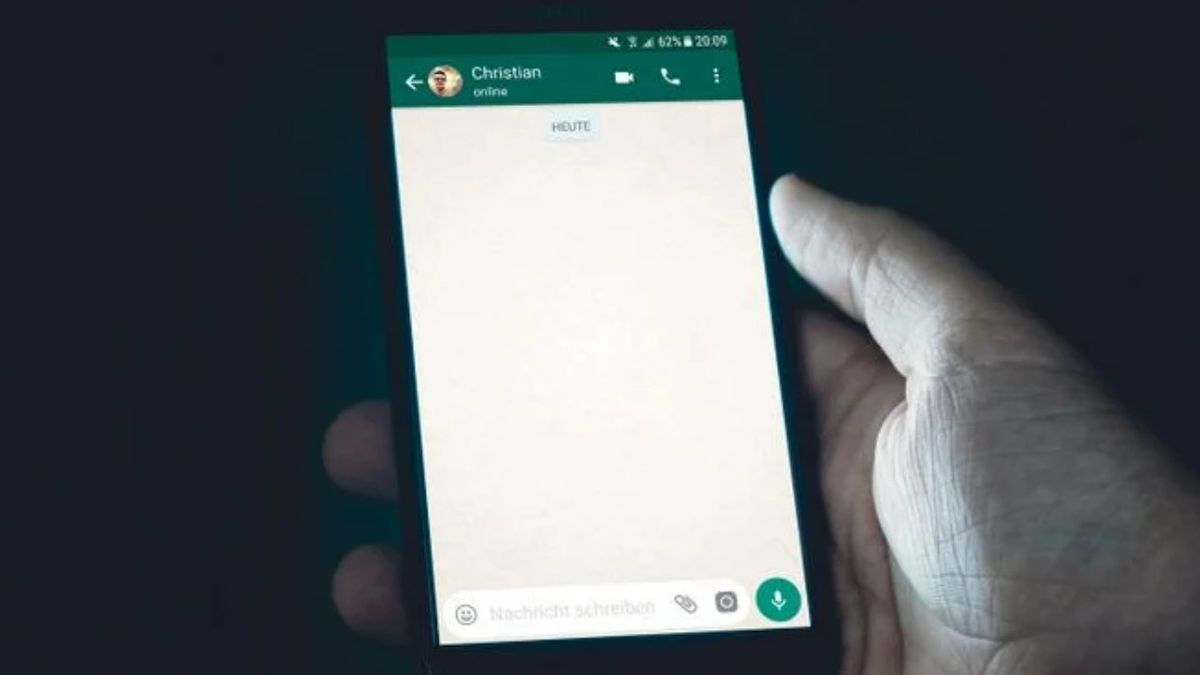YOGYAKARTA – Perhaps some of the readers have experienced it. When sending or receiving photos on WhatsApp, the opened image becomes blurry and the resolution is low.
Not without reason. Because the WhatsApp application applies compression for each photo file that is sent. So, when the photo is opened, the quality is smaller. The goal, of course, is to make photos easier to send.
The problem is, not everyone is satisfied with low-resolution photos or images. You may also occasionally need to send photos with large resolution. So how to send images so they don't break on WhatsApp?
Luckily, it's not that difficult. It only requires the process of sending images via WhatsApp which is a bit twisted.
For users who need it, the VOI team has summarized how to send images so they don't break on WhatsApp. Both via Android and iPhone. Check out the following description.
AndroidFor those of you who use Android phones, you can follow the steps below if you want to send large images or files. It must be noted, follow the steps written down, so that the photos or images sent will not be compressed automatically by WhatsApp.
More details, follow the description of the steps below:
Open the WhatsApp application. Select the account to which you want to send the photo or picture. Next, click the clip icon located in the input section. You will see a number of options, including: Document, Camera, Gallery, Audio, Location, and Contacts Click Documents Click the 'View other documents' menu located at the very top Select one or more photos you want to send Click Send on the menu that appear iPhone or iPadAt first glance, the appearance of the Android version of the WhatsApp application with the iPhone or iPad version is no different. Many similarities can be found between the two versions.
But, to access some features, iPhone has different steps. No exception for sending photos or large images.
Not only that. You also need the help of the Files App to link WhatsApp storage to iCloud. After the image is saved in FilesApp, then you can send it in the form of a document file. More fully, here's how:
Download and install the Files App via the App Store application. If so, open the application and link the storage with iCloud. Move the photos you want to send to the Files App. Then, open the WhatsApp application and select the account you want to send photos to. Tap the paperclip icon located on the the bottom, next to the camera icon Select a prepared photo, then click SendThat's how to send pictures on WhatsApp so they don't break. No need to worry if you want to send photos with large sizes and resolutions. Just apply the steps above.
The English, Chinese, Japanese, Arabic, and French versions are automatically generated by the AI. So there may still be inaccuracies in translating, please always see Indonesian as our main language. (system supported by DigitalSiber.id)