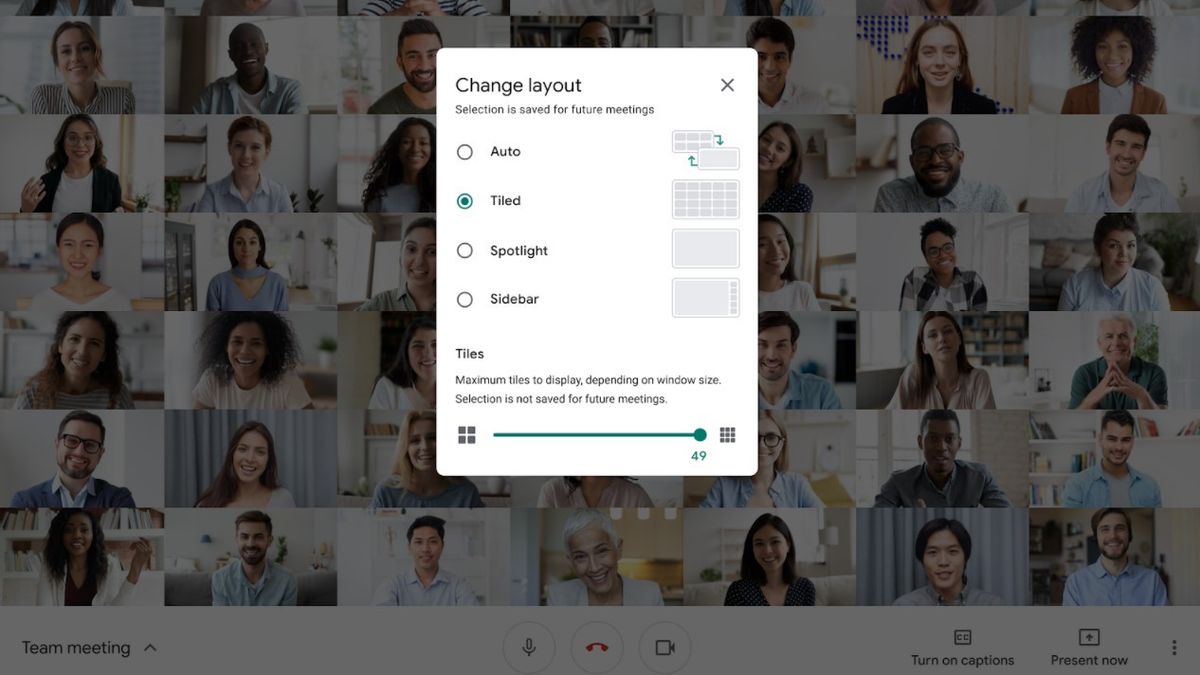YOGYAKARTA – This time, the VOI team has prepared a tutorial on how to see all participants in Google Meet. That way, you can see directly the participants in an ongoing Google Meet session.
Saying hello or just chatting via Google Meet has now become a new habit. Can be done anywhere and anytime. Moreover, Google Meet can now be accessed via mobile or laptop. So that it keeps social activities going even though the pandemic limits space for movement.
For those who are used to using the video conferencing platform made by Google, of course meeting through Meet is not a problem. You can take advantage of the various advanced features available.
But, it's a different matter if you are a novice user. People who are just getting to know and take advantage of Google Meet. Of course, you will encounter many difficulties while operating the application. One of the obstacles that many novice users often experience is that they cannot see all the faces of the participants. Well, this time, the VOI team has compiled several ways to see all participants in Google Meet. Want to know?
Enabling Tiled Vew . DisplayThe first way to see all participants in Google Meet is to enable Tiled View. With this view, all participants will appear to fill the screen in the size of a small box.
That way, you can more clearly see the faces of all participants. Completely complete, here's a description of how:
Open the Google Meet application via a laptop or PC. Then, click the icon in the form of three dots located in the lower right corner of your screen to enter the Settings menu. Click the Change Layout menu. In it, you will find a number of display options. These include Auto, Tiled, Spotlight, and Sidebar. Click the Tiled menu Close the Change Layout menu by clicking the 'X' icon located in the right corner to see all participants in the grid frame. Viewing All Participants Through Sidebar ViewFor meetings with a small number of participants, it is better if you enable Sidebar view. You see, when the speaker appears in the widest box, you can still see the other participants who are located on the side.
For how to view Meet participants via the Sidebar, here are the steps:
Click the three-dot icon to enter the Settings option Click the Change Layout menu Select the Sidebar view menu Finally, close the menu box by clicking the 'X' iconWell, those are some ways to see all participants in Google Meet. Hopefully the explanation above can help you to have a more enjoyable experience through this video conference platform, OK?
The English, Chinese, Japanese, Arabic, and French versions are automatically generated by the AI. So there may still be inaccuracies in translating, please always see Indonesian as our main language. (system supported by DigitalSiber.id)