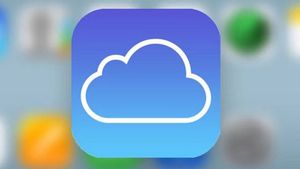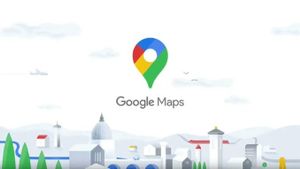YOGYAKARTA – Over the last few years, smartphones have become really smart products. This technology tool is able to assess the environment and then adapt it to the needs of the user. One of the advanced features of smartphones is automatic screen brightness.
This feature allows the phone to adjust the Brightness or brightness of the screen based on the light conditions in the environment around the device. When the device is in a dim room, the brightness will be lowered. Vice versa.
Indeed, there are many advantages that this feature provides. Complete with some flaws. One of them is the higher battery consumption. Yes, the cell phone battery is so wasteful and easy to heat. The reason is, the automatic feature makes the system work continuously. Continuous performance is what makes the system consume more power. In fact, much larger than when the screen brightness is set manually.
Therefore, most of the Android phone users prefer to disable the auto screen brightness feature. Because it can make the phone battery more efficient and not easy to heat.
How to Turn Off the Automatic Screen Brightness FeatureThis feature is found on almost all Android phones. You can find it in the drop-down menu that appears when you open the notification window. The type of menu that appears when you swipe down from the top of the screen.
In the menu window, this feature is represented by a light or sun icon. And just for information, some devices prefer to use the term Adaptive brightness instead of Auto-brightness.
As for how to turn off automatic screen brightness, you can follow the description of the steps below:
Open the Settings app Tap the Display menu or Next Display, slide the toggle next to the Auto-Brightness menu to turn it off.On some devices with different UIs, you can find Auto-Brightness settings in different locations. Usually, you can access it by clicking the Display menu > Brightness Level > then clicking Auto-Brightness. Hopefully the description of the steps above can help you to make the battery more efficient and durable.
The English, Chinese, Japanese, Arabic, and French versions are automatically generated by the AI. So there may still be inaccuracies in translating, please always see Indonesian as our main language. (system supported by DigitalSiber.id)