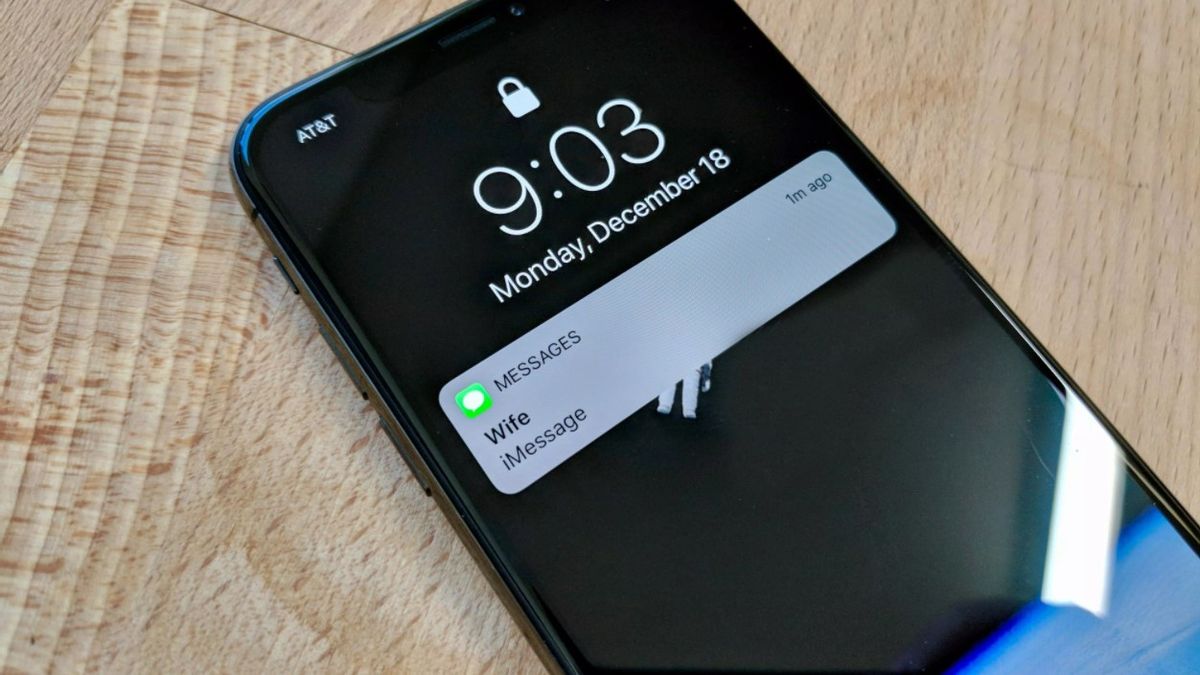YOGYAKARTA – You must have experienced this condition: when a notification sound arrives on a smartphone, we immediately turn to the source of the notification sound.
Whether on purpose or not, most of us turn our heads to the source of the sound. Even if the notification is not from our cell phone.
As a result, when you hang out in a crowd, of course you often feel worried, right? Uneasy if other people peek and know the contents of the chat or message that just came in.
Fortunately, smartphone manufacturers seem to understand this concern. And for iPhone users, the company already provides a feature to hide the notification preview feature.
To make it easier for readers, the VOI team has summarized several steps from how to hide notification previews on the iPhone screen. Want to know how? Follow the steps below.
How to Hide Notification Preview
It should be noted, notifications that appear on the screen when locked can come from various applications. And the data displayed is more often private.
For example, notification of WA messages, financial transactions, investments, and much more.
Indeed, for notifications that come from game applications or tool applications, it doesn't really matter. Other people see it doesn't hurt us too much. It's different if what you see is personal information.
Therefore, you need to run the following ways to hide the notification preview. Here's how:
Open the Settings application Swipe-up screen until you find the Notifications menu. Tap the menu you will be taken to another page that contains a number of menu options. Swipe-up the screen to enter the app whose notification you want to modify Tap the Show Preview menu, then choose between When Unlocked or NeverFor the record, select Never if you don't want all notifications from that app to be shown at any time. Whether the screen is locked or not.
While the When Unlocked menu, it means that the notification will still be displayed if the screen is on.
How to Hide Notification Preview All Apps
The above is a way to hide the preview of certain applications only. Meanwhile, if you want to hide notification previews from the rest of the app, there's another way.
Open the Settings application Tap the Notifications menu Next, tap the Show Previews menu. In it there are two menu options, namely When Unlocked and NeverBasically, the two menu options above work the same as before. So, you just have to adjust to your needs.
That's how to hide notification previews on iPhone that you can do. By activating the hide preview feature above, you no longer need to worry about having friends peeking at your personal information.
The English, Chinese, Japanese, Arabic, and French versions are automatically generated by the AI. So there may still be inaccuracies in translating, please always see Indonesian as our main language. (system supported by DigitalSiber.id)