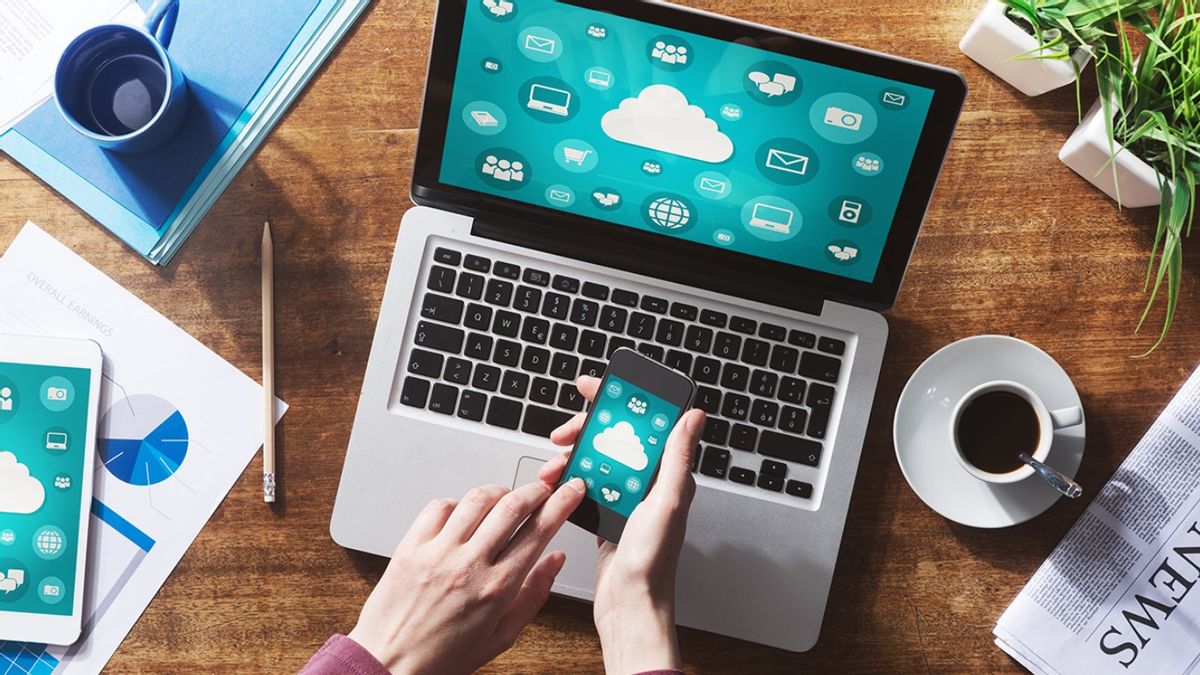YOGYAKARTA - Now there are many choices of cellphones with large capacity internal storage. In terms of price, the choices are varied.
Even though the cellphone already provides a sufficient and safe storage location, there are users who want to store files or photos on a laptop. But how?
Apparently, how to move files from HP to laptop is not a difficult matter. In fact, there are several options that you can try. For example using a USB cable, bluetooth, synchronized cloud computing storage, and much more.
Simply put, to transfer files from Android to PC is an easy matter. And to help readers, the VOI team has listed several ways you can try. Check out the following description.
Transfer Files from Android to Laptop Using BluetoothIs your laptop equipped with a bluetooth connection? There should be. Moreover, the laptop you are using is young. Even if not, you can take advantage of the Bluetooth receiver. The price is cheap and easy to get.
Whatever the choice, sending files via bluetooth is one of the easiest options. Especially if the file you send is small. And to do so is not difficult. Just run the following steps:
On the keyboard, click the Win + I menu to open the Settings app. Open the Device menu then select the Bluetooth & other devices menu which is located on the right. In it, slide the toogle on the Bluetooth menu to turn on the feature, then click the Add Bluetooth or other device menu. Select Bluetooth again so that your laptop scans for devices available for Bluetooth networks. Once done , it's time to unlock your Android phone. Open the Settings Shortcut window by swiping down on the screen. Look for the Bluetooth menu icon, then tap and hold for a moment to activate it. Then, scan for available devices. When you find the Windows laptop name, then tap on it. If so, it means that your phone is ready to send files via bluetooth Sending Files from Android to Laptop Using a USB CableWant to send files but only have a data cable and cell phone? Please calm. There are still ways you can do it. It's actually quite easy.
You can use a data cable that is usually used to recharge. Yes, this cable can also be used to send files from Android to a laptop, you know.
First, connect the cable head that is rather large in size to the port that is usually used for USB flash drives. After that, you will see a notification asking for access permission, click the Allow Access menu, then click Allow.
On the latest version of the Android operating system, when the phone is connected to a PC using a data cable, a notification will appear immediately. Select the File Transfer menu to transfer data. And once your phone is connected, it's time for you to move files.
Open File Explorer on your laptop or PC. Then, in the This PC folder, select the device name that appears in the folder form. Finally, all you have to do is select the files you want to move.
Well, those are some ways to move files from HP to laptop that you can do. Hopefully the explanation above is more than enough to make it easier for you while moving files.
The English, Chinese, Japanese, Arabic, and French versions are automatically generated by the AI. So there may still be inaccuracies in translating, please always see Indonesian as our main language. (system supported by DigitalSiber.id)