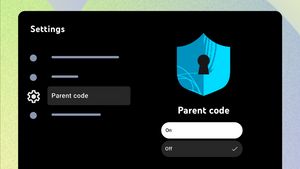YOGYAKARTA - Changing the IP Address address manually is often needed for various purposes, such as increasing data security or overcoming network problems. The IP address (Internet Protocol) is the numerical identity the device uses to connect to the internet.
In this article, we will explain how to change the IP address settings manually in Windows with easy steps that you can follow.
Why Is Changing IP Address Important?
Before entering into the steps, you may wonder why it is necessary to replace the IP Address. There are several common reasons, including:
The following is a complete guide on how to change the IP address settings manually in Windows that you can easily follow:
The first step is to open the Control Panel by typing the 'Control Panel' in the search field on Windows. After a search result appears, click the menu to open it.
After entering the Control Panel, select the 'Network and Sharing Center' menu. If you don't find this menu right away, you can first choose 'Network and Internet' to enter a more specific submenu.
On the left of the Network and Sharing Center page, click Change adapter settings. This option will display all available network connections on your device.
Find the internet connection you want to change the IP settings. You can use the LAN (Local Area Network) or Wi-Fi connection. Click twice on that connection to open details.
Once the connection window opens, a small window titled Wi-Fi Status or Ethernet Status will appear. Here, click the Properties button to enter the network settings further.
In the list available in the Properties window, look for the 'Internet Protocol Version 4' option (TCP/IPv4). Click twice or select the option, then click the 'Properties' button below it.
In the window that appears, you will find two options:
After selecting manual settings, you can start entering the desired IP address. Complete the following column:
After all the fields are filled in properly, click 'OK' to save the change. The window will be closed, and your IP Address settings have been successfully updated.
Finally, check the internet connection to make sure that your device is already using a new IP address. You can open Command Prompt and type an ipconfig command to see an active network configuration.
SEE ALSO:
Benefits Of Changing IP Address Manually
By following how to change the IP address settings manually in Windows, you get some benefits:
Changing the IP Address address manually on Windows is not a difficult process if you follow the steps properly. By understanding how to change the IP address settings manually on Windows, you can improve network security and easily solve connection problems.
Always make sure you enter the IP configuration that suits the local network to avoid errors. Good luck!
In addition, to increase your reflectivity, it is also necessary to understand the Addresses of Dynamical and Static IPs as well as the Use of VPNs to Hide Your IP Addresses
So after knowing how to change the IP address setting manually on windows, see other interesting news on VOI.ID, it's time to revolutionize news!
The English, Chinese, Japanese, Arabic, and French versions are automatically generated by the AI. So there may still be inaccuracies in translating, please always see Indonesian as our main language. (system supported by DigitalSiber.id)