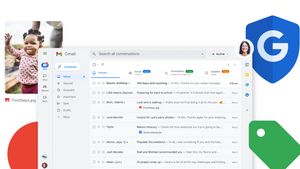JAKARTA The camera on the computer is not always good so you need additional cameras such as webcams. If you don't want to spend money, you can use your phone.
The use of mobile phones as webcams can only be done if the operating system (OS) on your laptop or computer is Windows 11. Next is how to turn Android phones into webcams, quoted from Makeuseof.
First, first, check first whether your phone is using Android 9 OS and above. Android OS information is usually in Settings. If it is appropriate, you can download the Phone Link application on your laptop.
Next, connect your Android phone to the Phone Link app. Once connected, press the Windows button and the "I" letter simultaneously to open Settings, then open the Bluetooth and Device menu.
Next, click the Cellular Device section and look for the Device Manage button. Once My Device page appears, look for the option to Use As a Connected Camera, then change the button toggle until it turns blue.
SEE ALSO:
If all stages have been carried out, your Android phone can already be used as a webcam. You can adjust the appearance of your phone through your laptop, including controlling the use of front cameras and rear cameras.
Keep in mind that your phone cannot be used as long as your Android phone is being connected as a webcam. If the phone is locked or you answer a phone call, the camera display on the laptop will automatically be blocked.
The English, Chinese, Japanese, Arabic, and French versions are automatically generated by the AI. So there may still be inaccuracies in translating, please always see Indonesian as our main language. (system supported by DigitalSiber.id)