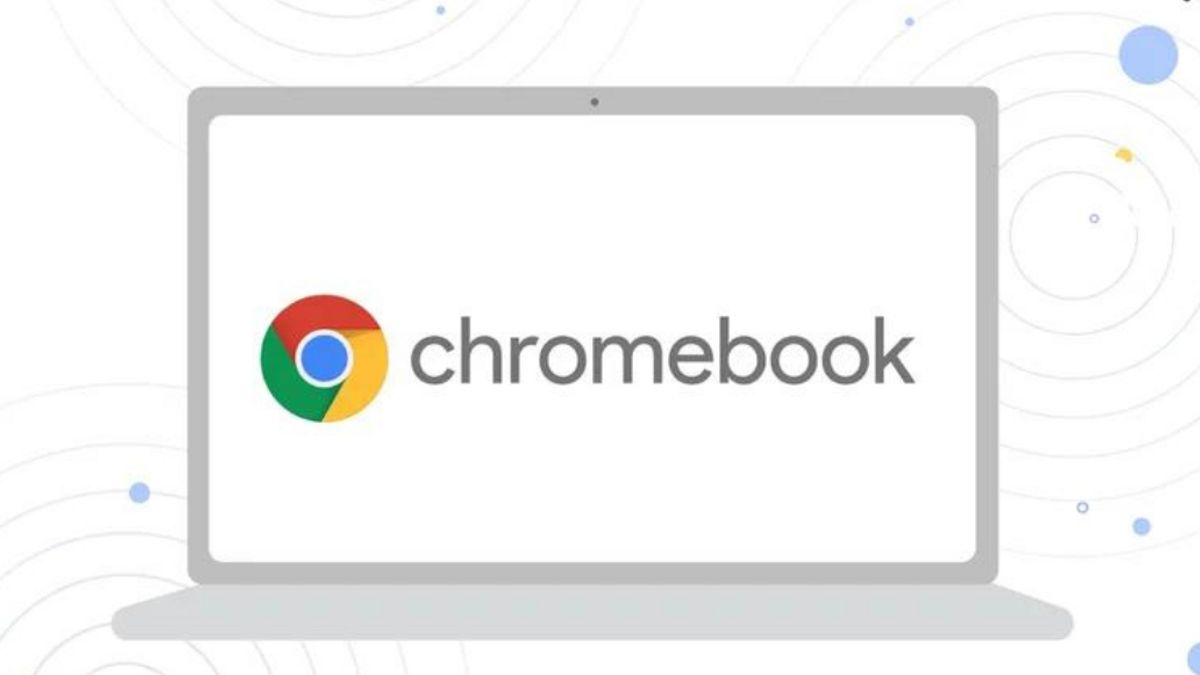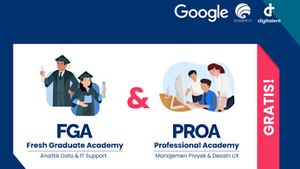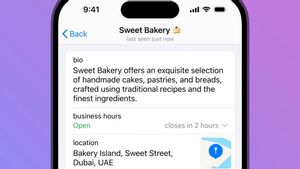JAKARTA Phones are not the only device that can do screenshots. Other devices such as laptops, especially Chromebooks, can also do it, either using a keyboard or application.Chromebooks are basically the same as other laptops. This device can take screenshots or full screenshots, partial screenshots, or only window snippets. All of these things can be done using only one tool. Quoting from Makeuseof, Chromebooks will use the Snipping Tool application by default when the user wants to capture the screen. This tool can be shown manually or instantly using a keyboard. If you want to use a manual method, Chromebook users must open the Fast Settings panel by clicking the clock in the bottom right corner of the desktop screen. After that, click the Screenshot option next to the network information.
SEE ALSO:
The English, Chinese, Japanese, Arabic, and French versions are automatically generated by the AI. So there may still be inaccuracies in translating, please always see Indonesian as our main language. (system supported by DigitalSiber.id)