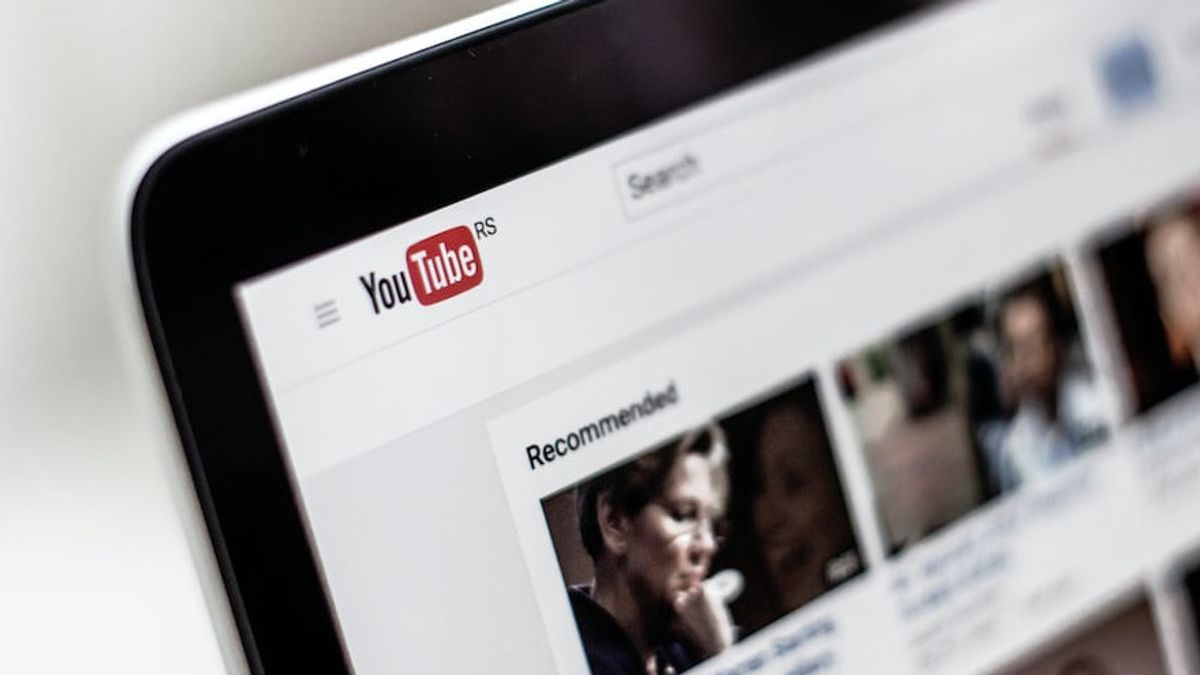JAKARTA - When you watch YouTube, the quality of your internet network will determine the quality of the videos you watch automatically. Then, you can also change the quality manually.
There are four different YouTube video quality options, including: Otomatics - in this setting, video quality depends on the current condition of your network, screen size, and original video quality.
Image quality is higher, will display videos in 720p or higher resolutions and use more data.
Data savers, this mode will display low-quality but useful videos if you want to save data as the amount of data used by YouTube relies on the quality of your streaming.
Continue, while the Advanced option allows you to choose the quality of certain videos. This is the only option that will allow you to do this.
How to Adjust the Quality of Permanent YouTube Videos on Mobile
When you watch one video, you will see an automatic setting that is defaultly applied to your YouTube. So, you should change the settings manually to other videos that you will watch.
Maybe that's pretty annoying for some people. However, on mobile, you can choose the permanent video quality option on YouTube using the available video quality settings. Here's how:
1. Check out the YouTube app and tap on the profile of the display of your account at the top right.
2. Select Settings
3. Tap Video quality preferences. From there, you will see video quality options with mobile networks and video quality with Wi-Fi
4. Under video quality on mobile/Wi-Fi networks, select Higher image quality or Data Saver
5. Done
One thing to pay attention to is that there is no option to select a specific video resolution. To do so, you must select the Advanced option, which is only available during video playback.
To change the quality of the video in certain resolutions, follow the following steps:
1. Play any video on the YouTube mobile app
2. Tap anywhere in the video player window
3. Tap three dots or icon of gear at the top right
4. Select Quality and tap Advanced from pop-up
5. Tap the quality of a certain video. Your video will start playing in the quality of the selected video
The English, Chinese, Japanese, Arabic, and French versions are automatically generated by the AI. So there may still be inaccuracies in translating, please always see Indonesian as our main language. (system supported by DigitalSiber.id)