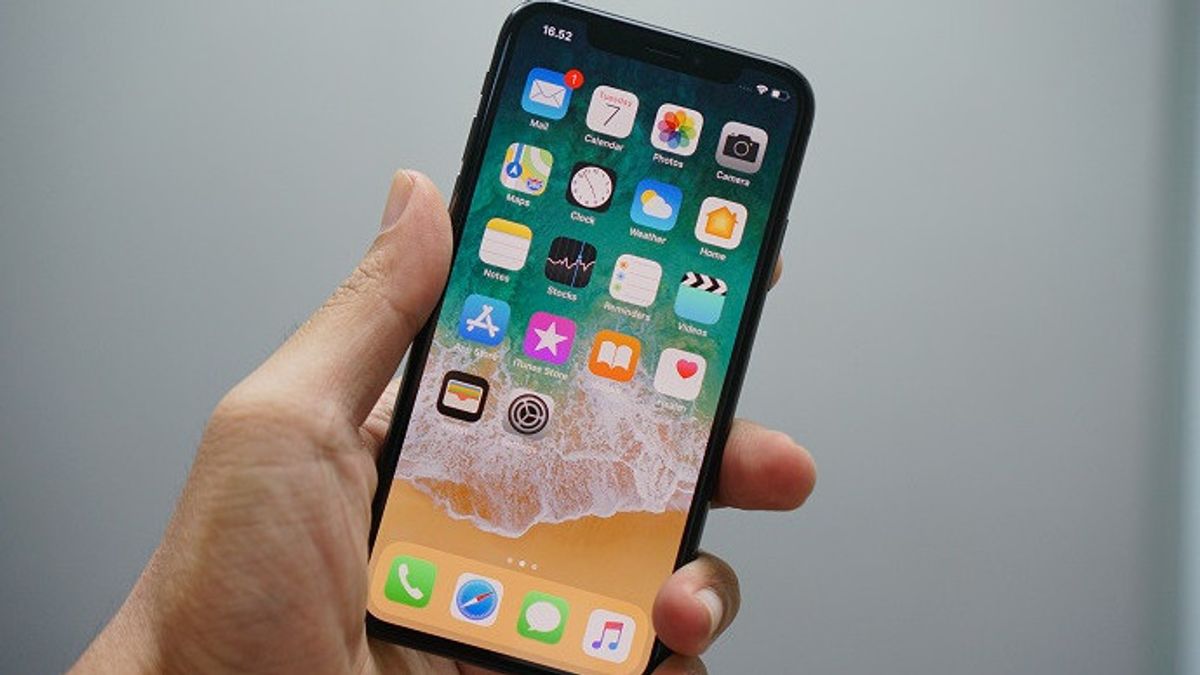JAKARTA - Known as a technology giant that always prioritizes the privacy of its users, Apple always adds security features on every new device.
With its reliable operating system, iOS, Apple provides users with the ability to change a number of settings that will help protect their personal data.
One of the most controversial features is "asking the app not to track". Facebook has protested this feature for pushing its advertising business into the brink of collapse.
A similar feature can also be found on iPadOS. However, not only this feature Apple relies on to maintain the privacy of its users. The following are below the privacy settings that need to be changed on your new iPhone.
Turn Off Personalized Ads and App Tracking Blocks
Just like Facebook, Apple actually also uses user data to target them with personalized ads. Simply put, you'll see ads for other apps and content that are relevant to your interests
If you don't like your data being tracked, you can disable the feature. To do this, go to the Settings app, scroll down and then tap the Privacy & Security option. Click Apple's Advertising option, slide the Personalized Ad switch to disable the feature.
Keep in mind, this method only reduces tracking, not reduces the number of ads you see.
Prevent Tracking Data When Exploring with Safari
This will help limit the amount of information the company gets about you by limiting their tracking capabilities.
Go to Settings, scroll down to the Privacy & Security section, switch the switch next to the Site Traffic Tracking Prevent, then click the IP Address Reaction option. In the new open menu, tap From Tracker.
As Apple notes on its website, you can also view Privacy Reports where trackers monitor you while you are on the website. This report can be accessed by tapping the "AA" button in Safari, then tapping the Privacy Report. This same report also makes it easy to review your browser settings and, if necessary, update it to improve privacy.
Use Lockdown Mode on iOS 16
If your iPhone has been updated to iOS 16, you will have access to a new feature that is not available on the older version of the mobile operating system, Lockdown Mode.
This feature offers extra protection in cases where you believe your digital privacy and security may be risky.
Go to Privacy click Settings, scroll down, click on Lockdown Mode, tap Lockdown Mode and then confirm that you want to enable Lockdown Mode and click Read & START Again.
If you activate Lockdown Mode, your iPhone will limit access to multiple features. For example, message attachments will be blocked automatically, you will no longer see link previews in messages.
Then, some website features will also be blocked, you will not receive FaceTime calls from people you have never contacted, joint albums will be removed from Photos, and others. Thus quoted from Slashgear, Monday, October 17.
The English, Chinese, Japanese, Arabic, and French versions are automatically generated by the AI. So there may still be inaccuracies in translating, please always see Indonesian as our main language. (system supported by DigitalSiber.id)