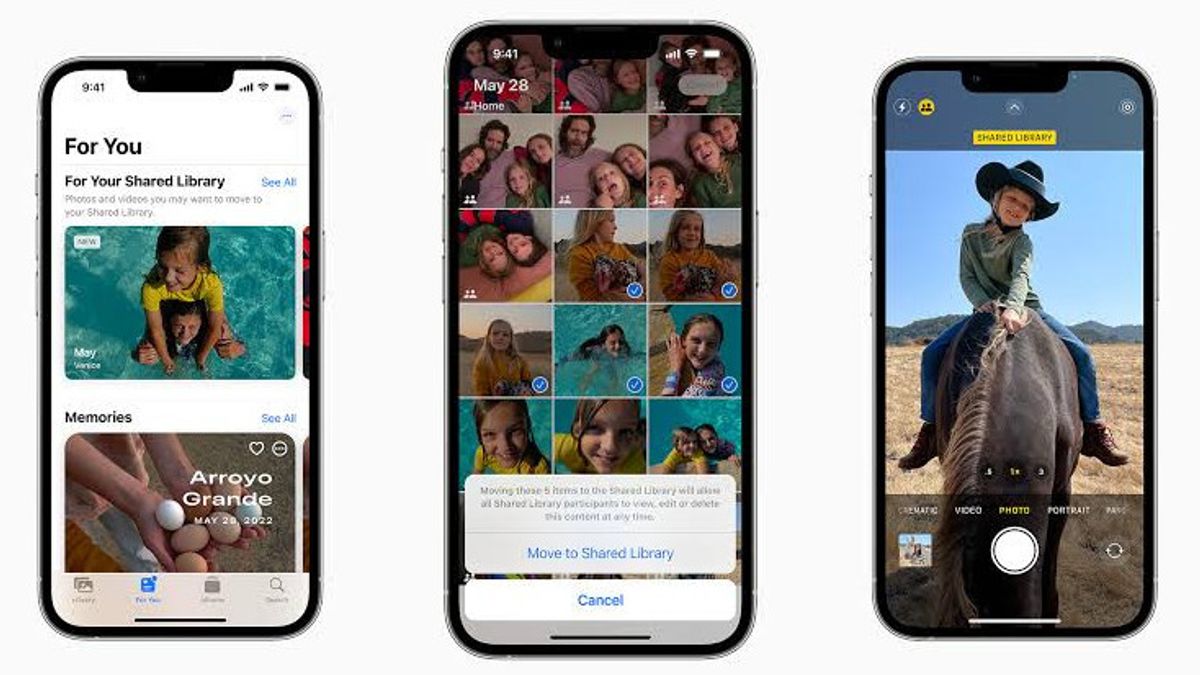JAKARTA - There are many reasons why someone needs to hide photos on their iPhone, one of which is about privacy. Or it could be, you may have taken a photo of one of your family that is embarrassing and needs to keep it safe.
In a situation like this, the ability to hide photos on your phone becomes invaluable, especially if you have children or friends who often use your device. Whatever your reasons, here's how to hide photos on iOS 16.
How to Hide Photos with Photos Apps
The fastest way to hide photos on your iPhone, iPad, or target Touch is to use the original Photos app.
1. Tap the Main Screen icon to open the Photos app, or use the Spotlight search.
2. Find an album containing the photos you need to hide. If the app is open to Library by default, skip this step and search there directly.
3. Click the Select button located in the upper right corner to open the multi-selected menu.
4. Select every photo you want to hide.
5. Then tap on the Overflow icon displayed in the lower right corner.
6. The selected photos will now be moved to a Hidden album listed under Utilities on the Album tab.
How to Show or View Hidden Photos
Showing or viewing hidden photos is as easy as navigating to the album section and scrolling down.
1. Open the Photos application.
2. Tap the Album tab listed at the bottom.
3. Scroll down and tap on the Hidden folder registered under Utilities. You will have Face ID security requests at this time to enable access.
4. Tap the Select button displayed in the upper right corner.
5. Select every photo you want to hide.
6. Click the Overflow button located in the lower left corner.
7. Press the Unhide option on the pop-up menu. The photos will then return to their place of origin. Or, you can tap Add to an album to move it to a specific album. This is quoted from Digital Trends, Wednesday, October 5.
The English, Chinese, Japanese, Arabic, and French versions are automatically generated by the AI. So there may still be inaccuracies in translating, please always see Indonesian as our main language. (system supported by DigitalSiber.id)