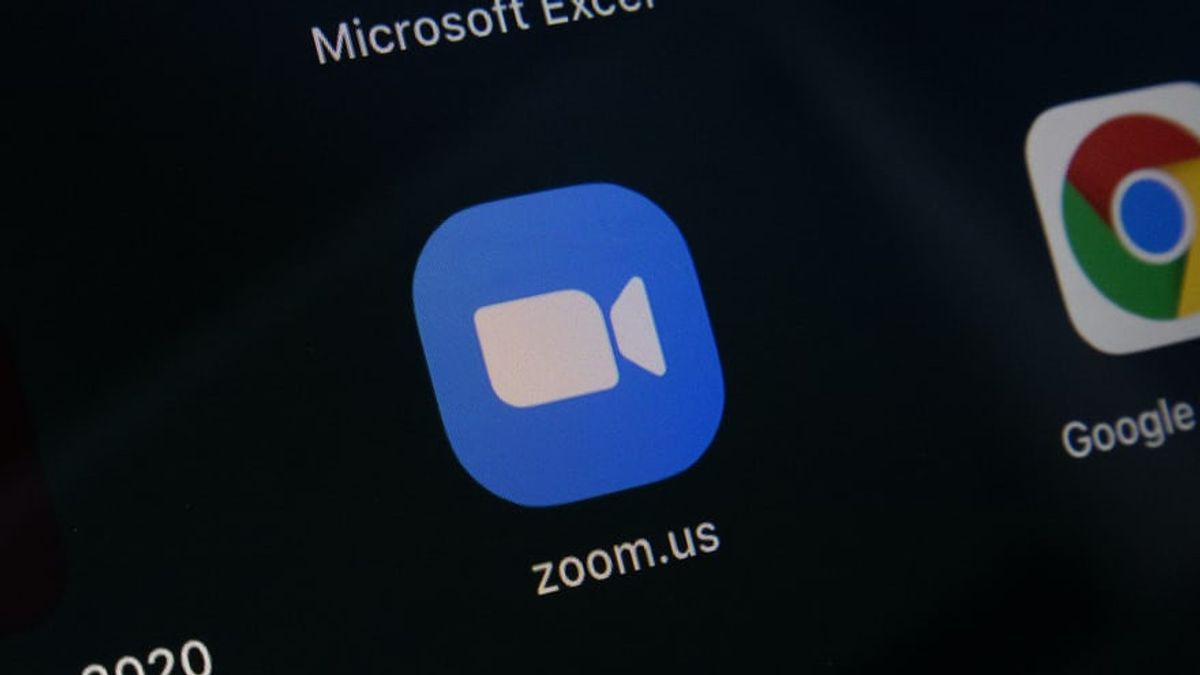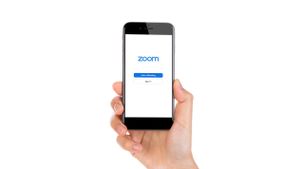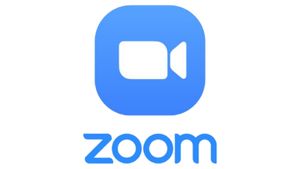JAKARTA - When you register for Zoom, the application will automatically take your profile photo like what is in your Google account.
However, you certainly have the option to change it. Whether you want to clear your profile, or replace it with another photo, it's possible to do so.
But unfortunately, Zoom doesn't provide a direct way to delete or change profile picture through the app. No need to worry, because you can change your image using the Zoom website.
Here are ways that you can do to easily change your profile photo on PC and mobile.
SEE ALSO:
How to Change Zoom Profile Photo on PC
- Visit the official Zoom website.
- Use your login credentials or sign in directly with your Google or Facebook account.
- Under the Personal section, select the Profile tab.
- Click the pencil icon in the center of your profile picture preview in the right pane.
- To delete the profile picture, click Delete in the window > Change profile picture > then Yes in the confirmation box.
- To change your profile picture, click the Change button, select a picture of your choice from your computer, crop the picture to your liking, and click Save.
It should be noted that you cannot upload images larger than 2MB. When you upload a large photo, it says "file size cannot exceed 2M."
How to Change Zoom Profile Photo on Phone
The steps to change a Zoom profile photo via mobile are simpler than on a PC.
- Visit the official Zoom website.
- Login with your username and password or directly with your Google or Facebook account.
- Click the Account option at the bottom of the homepage.
- Expand the Account Profile menu by clicking on it.
Next, you can change or delete your profile picture by following the same way as steps three through six on a PC.
The English, Chinese, Japanese, Arabic, and French versions are automatically generated by the AI. So there may still be inaccuracies in translating, please always see Indonesian as our main language. (system supported by DigitalSiber.id)