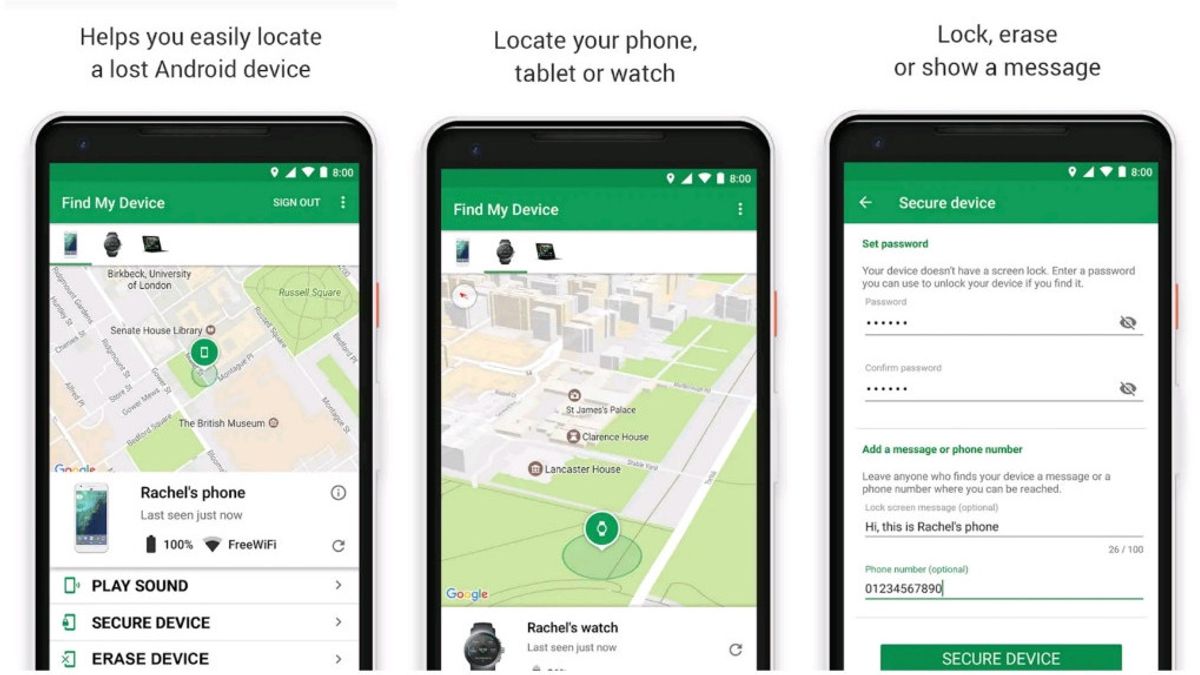JAKARTA - Losing a cell phone is a nightmare for some people. Whether it's stolen, dropped, or forgot to put it down can happen at unpredictable times.
If you lose your phone, you will automatically lose all the data that is on it, unless you take steps to protect your data.
The following are things that you must prepare in case something unexpected happens as above.
Backup Your Data
Losing your phone is synonymous with data loss, but you should be able to minimize that data loss by backing up your data.
Unfortunately, keeping a backup of all your data is not as simple as it seems. Most of the popular Android backup apps out there have a lot of flaws. Whether it's a matter of privacy, the frequency of backups, the amount of data you can back up, or the type of data you can back up.
The first backup option that you can consider is the built-in backup feature of your Android. Some of these options may vary slightly, depending on the version of Android you're running. To access the features:
Open your settings app, scroll down and tap on Google > Backup. Turn on Backup to Google Drive Scroll down and tap Google Photos then turn on Backup and Sync. Scroll down and tap Back up device folders. On the next menu, enable all the image folders that you need to back up.Once done, this backup will include your settings, photos, videos, SMS, wallpaper, call logs, device preferences, as well as app data for the selected app.
Although it covers a lot, this does not mean there are no shortcomings. Some media files and application data may be forgotten. To address this, Google has a unified backup solution called Google One.
On Google One, you can manage files backed up to Google Photos, Google Drive, and Android's built-in backup system from a single interface.
Protect Your Data on Your Phone
If your phone is lost, the data on your phone will be in danger, especially if it is used by bad people. If you have confidential documents or media files that you don't want in the public domain, it's important to make sure no one can access them if you lose your phone.
Luckily, the Files by Google app can keep your files safe. The app comes with a Secure Folder feature, which can store files in an encrypted folder that can only be accessed through the app after pinning it.
You can also find it on the Play Store if you don't have it installed. To set up and secure your files:
In Files by Google, select Browse. Go to Collections and tap Secure Folder. On the Choose Lock screen, select PIN or Pattern and tap Next. On the Confirm PIN or Confirm Pattern screen, re-enter your PIN or pattern and tap Next. On the next screen, tap Got it.To secure your files using the Files by Google app:
Select any file from anywhere in the Files by Google app. Tap the three dots at the top right corner of the app screen. Tap Move to Secure Folder.Anyone holding your phone can't access your files if they don't have a PIN or pattern to unlock them.
Features of Find My Device
Android's built-in Find My Device feature is claimed to be able to remotely wipe your phone's data if your phone falls into the wrong hands. To delete your data, your phone must:
Connect to mobile data or Wi-Fi Visible on Google Play Sign in to your Google account Turn on Find My DeviceMaybe the method that VOI has described can at least minimize data loss or data misuse as a whole, so there's no harm in preparing your phone to keep data safe.
The English, Chinese, Japanese, Arabic, and French versions are automatically generated by the AI. So there may still be inaccuracies in translating, please always see Indonesian as our main language. (system supported by DigitalSiber.id)