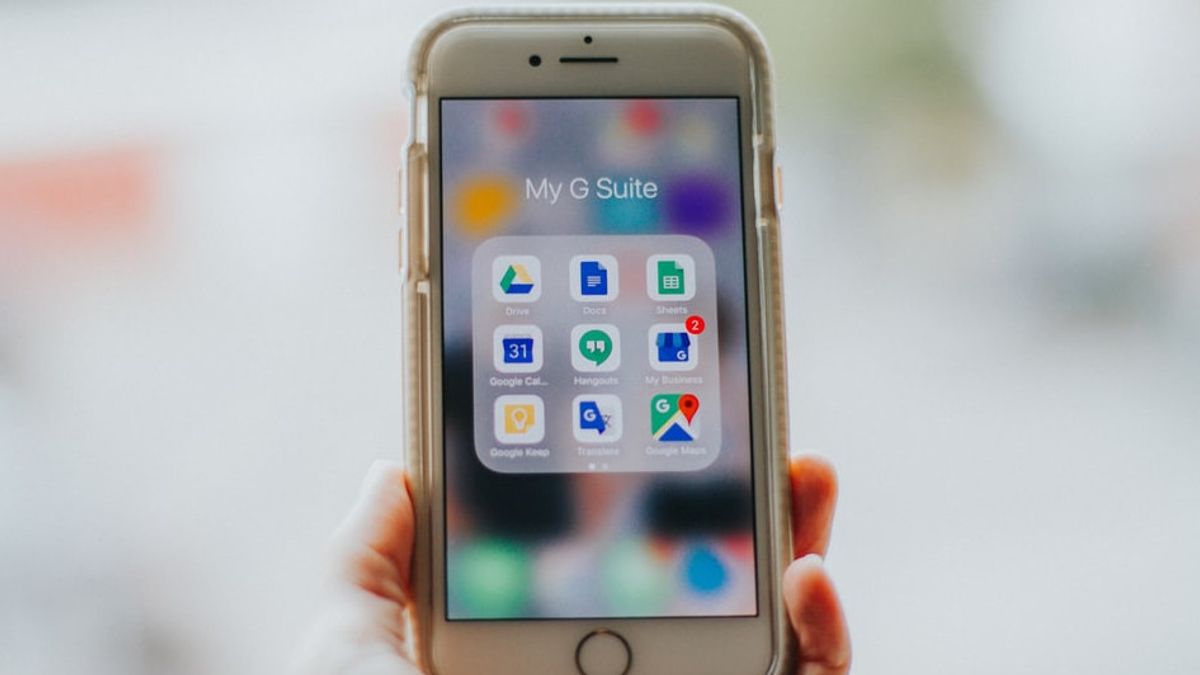JAKARTA - If you're in a hurry and want to find Google Drive files quickly, search engine shortcuts are a great way to optimize your browsing experience.
Fortunately, there is a faster way to find your files stored in Google Drive. Now, you will know how to search for Google Drive files directly from your Chrome address bar.
How to Find Your Google Drive From Chrome's Address Bar
If you use Google Drive on your desktop, searching for Google Drive files directly from Chrome's URL bar can save you a lot of time and make web browsing more accessible. To search for your Google Drive files from Google Chrome's address bar, you must first create a special search engine for Google Drive. To create a custom search engine, here's what you need to do:
1. Open your Chrome browser.2. Click the three dots in the upper right corner.3. Select Settings.4. On the left side of the page, click Search engine.5. Go to Manage search engines and site searches.6. Scroll down and look for Site search, then click the Add button next to Site search.7. Type Google Drive under the Search engine box and add Drive as a keyword under the Shortcut box.8. Under URL, paste this link and click save9. To search for your Google Drive files, open a new Chrome tab and enter the saved shortcut keywords under the search engine specifically for Google Drive. In this case, you would type Drive.10. After typing Drive in the address bar, add a space, then you can start searching for your Google Drive files right from Chrome's URL bar.
If you want to search for other websites that you normally use, you can also create a specific search engine for that website to be able to search directly from Chrome's address bar.
The English, Chinese, Japanese, Arabic, and French versions are automatically generated by the AI. So there may still be inaccuracies in translating, please always see Indonesian as our main language. (system supported by DigitalSiber.id)