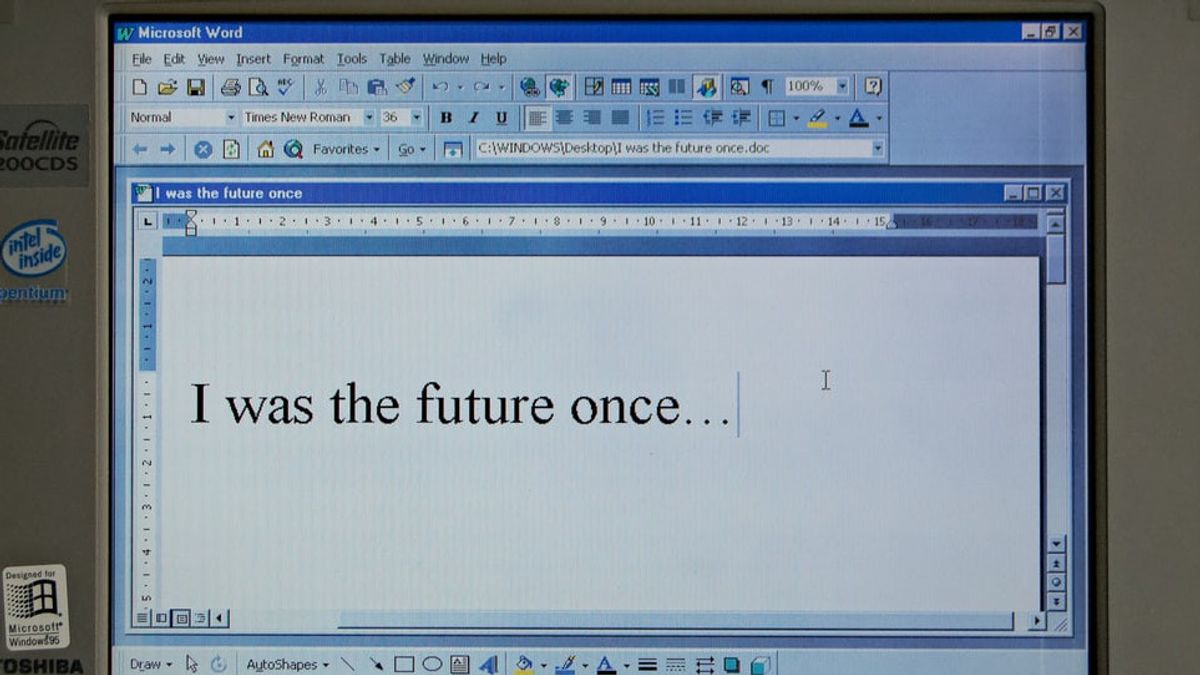JAKARTA - Microsoft Word has become a mainstay word processing software since 1983 because of how easy it is to use.
Dynamic formatting and presentation are helpful for readers in Microsoft Word documents. Adding page numbers in the footer in a flashy font will suck up the artistic savvy of your document.
But, did you know that you can add geometric shapes to wrap around the page numbering for a more significant effect? If you still don't know how to add page numbers in Word, VOI has put together a way from Makeuseof that you can use.
Step 1: Headers and Footers
To insert page numbers in Word, the first step is to drag your cursor up, where the white stripe is visible. If you hover over this section, a tooltip will appear asking you to double-click to hide the white space.
You can number your pages here or add chapter titles in a fancy format.
As the name suggests, the footer is always at the bottom of your page. If your footer is not visible, you can alternately double-click on the enable or disable footer option and add page numbers in fancy form here.
Step 2: Deciding Where to Enter the Page Number
The most important thing to decide is where you want to put the page numbers in Word, i.e. in the header or footer. Double-clicking on both will highlight them and allow you to enter the page number.
Step 3: Enter Shape
Click the Insert menu and select a shape to save your page numbering. Hold down the shift key to resize the shape.
Step 4: Enter Numbering
Once you have entered the shape, right-click on it and select Add Text. Choose any font, text color, fill color you want for the page numbering and shape.
You can add circles, squares, rectangles and modify them quickly once you master these steps.
Click on the Header and Footer tab at the top, select the Page Number tab. Make sure your cursor is inside the inserted shape. Click Current Position to enter the page number.
The English, Chinese, Japanese, Arabic, and French versions are automatically generated by the AI. So there may still be inaccuracies in translating, please always see Indonesian as our main language. (system supported by DigitalSiber.id)