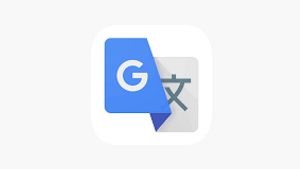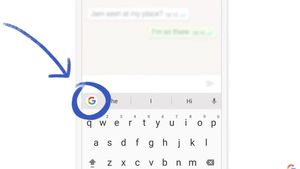YOGYAKARTA - The generation of the late 90's to early 2000's probably won't forget Internet Explorer. The reason is, the browser that has lived for 20 years is one of the most famous of its time.
Now, Internet Explorer has run aground and has a replacement called Microsoft Edge. At first glance, the Microsoft Edge logo is almost similar to the Internet Explorer logo.
Lately, the Edge browser has become popular among internet users because it is considered faster and lighter than its main rival, Chrome. This browser from Microsoft has been officially released since July 29, 2015 and can be used on devices with OS Windows, macOS, Android, and iOS.
Like other browsers, Microsoft Edge also has a language translator feature. The translation feature in Edge Browser comes as a savior for users who are not fluent in foreign languages.
This feature makes it easier for users to understand the contents of foreign language sites by translating them into the language we use.
On the Edge browser, the translate feature can automatically convert sites with foreign language content into the language we want. How to? Here the VOI team has summarized the steps.
First, open Microsoft Edge which is already installed on the device. Next, go to the "Settings" menu, then click "Language".
After that, turn on the language translator feature by sliding the "Offer to translate pages that aren't in a language I read" button to on with a blue mark
Thus, the automatic language translator feature is active and ready to use.
To make sure that the feature is active, go to a site with foreign language content. Pay attention to the address bar column, the "Show Translate Option" option will appear. Next, wait for the pop up or the translator dialog box to appear.
After that, select the language to use in the "Translate To" section. The last step is to click "Translate", then Microsoft Edge will automatically translate foreign language content into the language that was selected earlier.
That's how to enable the automatic translator feature in Microsoft Edge. By activating it, our access to foreign language content becomes easier. In addition, this feature is also very useful for students, students, teachers and lecturers as well as workers who are struggling with foreign language sites.
This feature is also very useful when we want to access news from abroad directly from the source. Thus, the scope of information can be obtained from more varied sources.
The English, Chinese, Japanese, Arabic, and French versions are automatically generated by the AI. So there may still be inaccuracies in translating, please always see Indonesian as our main language. (system supported by DigitalSiber.id)