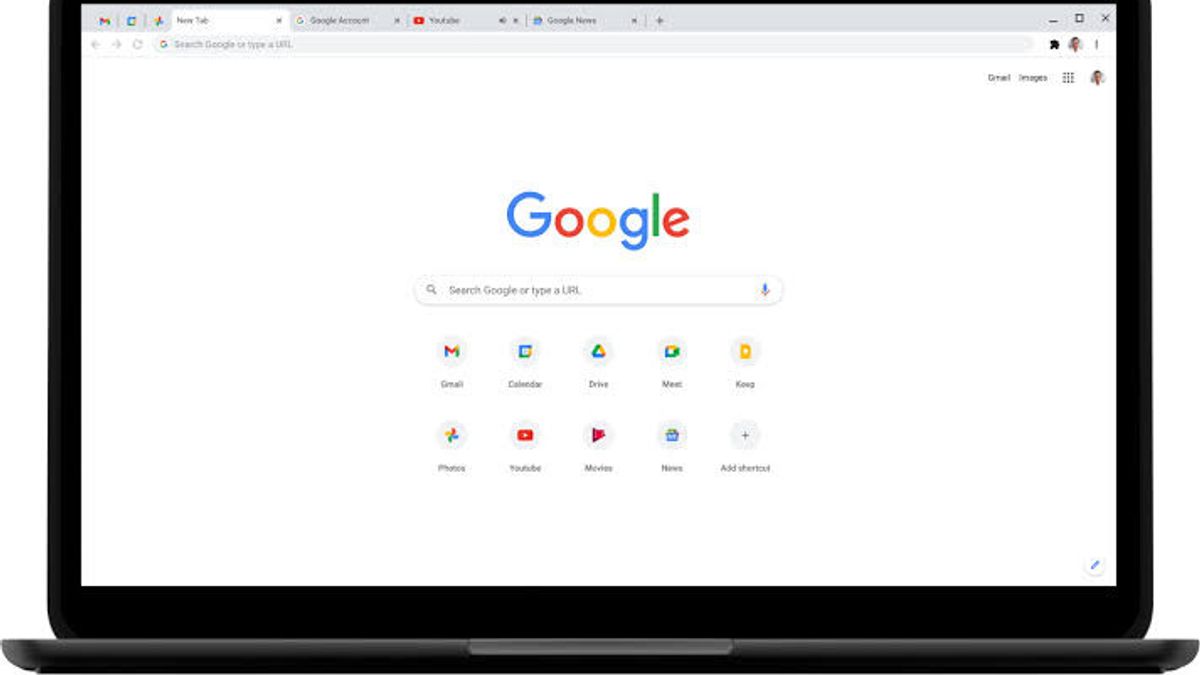JAKARTA - Every day web browsers are used to simply search for information or to help with work, and of course a lot of data will be collected while browsing the Internet.
In fact, this data has several different functions, usually cache and cookies. Your web browser can help increase how fast your browser loads by storing assets from the websites you visit frequently, as well as saving preferences, such as keeping you logged in to websites.
However, cookies may also be used by websites to track your browsing history, often for the purpose of serving personalized advertisements.
In addition, the larger the browser cache, the more the browser application memory bloats with data from websites that may no longer be visited, but some of their assets and possibly some tracking cookies may be stored there.
Therefore, it is important if you do not like your browsing history being tracked by a website. Therefore, you need to regularly clear the cache and cookies on your browser. Here's how, quoted from CNET, Monday, January 3.
Google Chrome
If you're used to using Chrome, you need to click the More button in the top right corner of the browser, which is represented as three vertical dots, then tap History, select Clear browsing data. You can also access it from Chrome's Settings menu, tap Privacy and Security, then Clear browsing data.
Chrome also offers Basic and Advanced settings to clear Browsing history, Cookies and site data as well as cached images and files. You can also use Time range to select whether you want to clear the entire history, other available times.
Mozilla Firefox
Just like Google Chrome, you can clear cookies and cache from within the Mozilla Firefox Android app. To access, tap the More button to the right of the address bar, which is also denoted by three vertical dots. Then tap Settings and scroll down to Clear browsing data.
Firefox gives you the most options under the Clear browsing data menu, allowing you to also delete all your existing Open tabs, your Browsing history and site data, Site permissions and even your Downloads folder along with Cookies and Cached Images and files.
While you can't choose the time range you can like in Chrome, you can be more specific about the type of data you want to clear.
Additionally, Firefox has additional options for those who never want to save their browsing data after they're done using the app. Within Settings is the Clear browsing data on exit option, which instructs Firefox to remove any combination of these same settings every time you exit the app.
The English, Chinese, Japanese, Arabic, and French versions are automatically generated by the AI. So there may still be inaccuracies in translating, please always see Indonesian as our main language. (system supported by DigitalSiber.id)