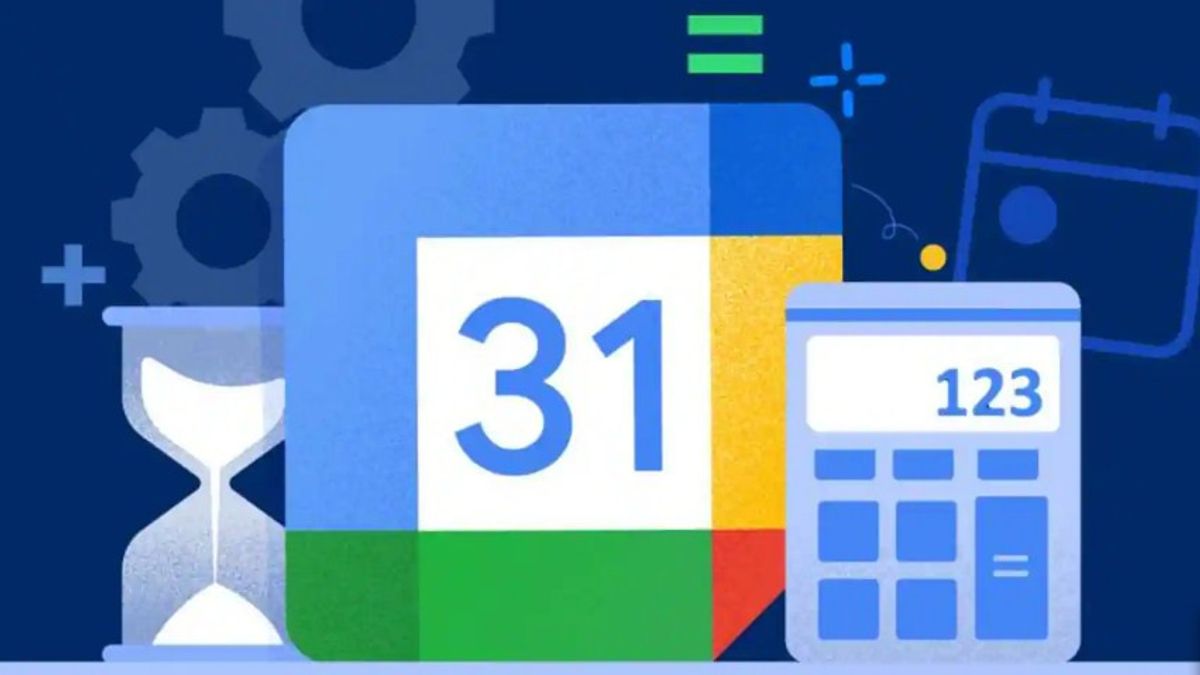YOGYAKARTA - Google Calendar is a tool created by Google to help users. In this tool you can create reminders of daily activities so you don't miss them.
You can schedule meetings, to attach files that you will use in Google Calendar, so you don't get confused with your daily schedule.
To make your work easier, you can also make notes on every reminder you make. This will be useful, especially if you have a busy agenda such as meeting with clients or others.
In fact, after you carry out activities such as meeting clients, users can make notes about the results of the meeting to share with your superiors in the company or your divisional colleagues.
However, there are still many users who don't know how to use Google Calendar. Even though the tool is very easy to use, and you can use it via a smartphone.
If you are interested in using Google Calendar, but are still confused, below the VOI team has compiled the steps you can take to create notes and file attachments in Google Calendar.
How to Use Google Calendar Using a SmartphoneTo take notes and attach files in Google Calendar using a smartphone, the first step you can take is to download the app on your device via the Google Play Store.
After installing the Google Calendar application, you can open it and click the month name icon in the upper right corner of the application's main page.
Users can select the date they want to be noted and reminded. Then, click the "+" icon at the bottom right, and click the Event menu to give your event a title.
After that, set the time you want to schedule to be reminded on the Google Calendar on your smartphone.
Scroll to the bottom, and click the Add Description or Add Attachment section in the column provided.
In that column, you can add a description of the schedule you will work on, as well as file attachments if needed to support your work.
After filling in all the required fields in Google Calendar, the user can save it by clicking Save. Later, a notification will appear when the day you have to do the schedule.
Those were the steps you can take to use Google Calendar on a smartphone. Users can include notes or file attachments in the schedule you define.
The English, Chinese, Japanese, Arabic, and French versions are automatically generated by the AI. So there may still be inaccuracies in translating, please always see Indonesian as our main language. (system supported by DigitalSiber.id)